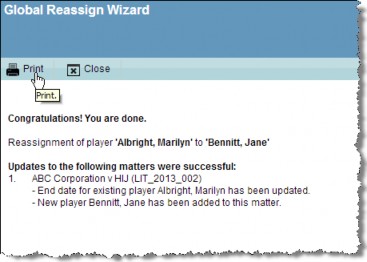Replacing a Person/Entity as a Player
The Global Reassign Wizard allows you to replace a person or entity as a player to one or more matters.
To Replace a Person or Entity as a Player:
- Select the Global Assign/Reassign/Unassign Wizard on the Wizards List page and click
Run or click the Wizards button on the Related Matters tab (People or Entities).
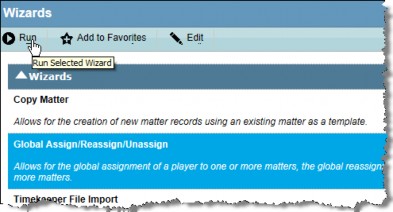
- Select the Global Reassign option and click
Next.
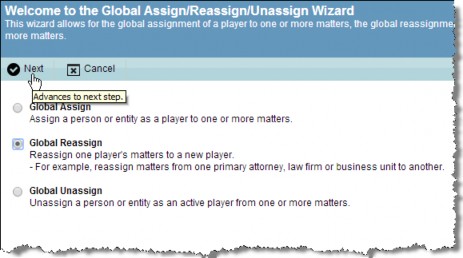
- If you accessed the wizard from the Wizards module, click the
 button in the Name field on the Step 1 screen to search for the player that is being replaced. This step is not necessary if the wizard was accessed from the Related Matters tab.
button in the Name field on the Step 1 screen to search for the player that is being replaced. This step is not necessary if the wizard was accessed from the Related Matters tab.
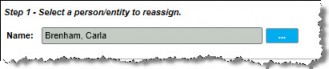
- Click the
 button in the Name field on the Step 2 screen to search for the replacement player. Available billing and invoice approval information will be pulled from the record.
button in the Name field on the Step 2 screen to search for the replacement player. Available billing and invoice approval information will be pulled from the record.
If the person has multiple employment records, an additional screen will display for you to specify the employment record to associate to the matter so that the appropriate billing rate and/or invoice approval information will be retrieved.
If you selected a person above, default billing/approval information for the person from the employment record is shown. If you selected an entity above, detailed chargeback/allocation information from the base information is shown. Change information as needed.
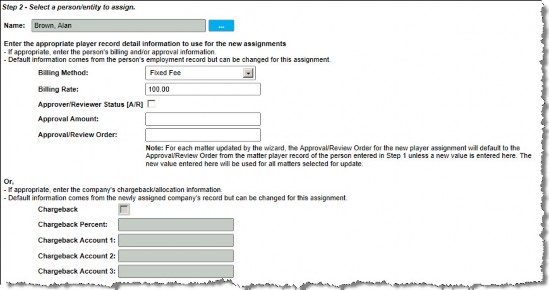
- In the Start Date field, add a date for the assignment to begin using the popup calendar or by typing a new date in the field. The End Date for the player being replaced will be set to one day prior to the start date for the player being replaced.
- Select a Player Type and Role from the dropdown lists.
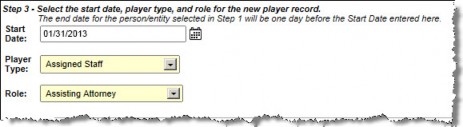
- In the Step 4 area, select the appropriate checkboxes to reassign appointments and tasks that meet the following criteria:
- Task – All calendar tasks that are not completed (open tasks). An open task either has no completed date or does not have the percent complete set to 100%.
- Appointments – All appointments that have a start date equal to or later than the date selected above.
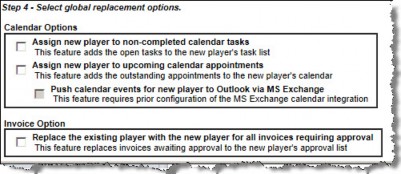
- If the new player is an approver/reviewer, select the checkbox to reassign pending invoices. Invoices that have timed-out will not be reassigned. The approval order for the original approver will be copied to the reassigned player for the invoice. If the approval order for the invoice is NULL for the original approver, the wizard will use the reassigned player's approval order instead. Click
Next to select the matters.
- Select the checkboxes of the appropriate matters or click Select All. Click
Next to continue.
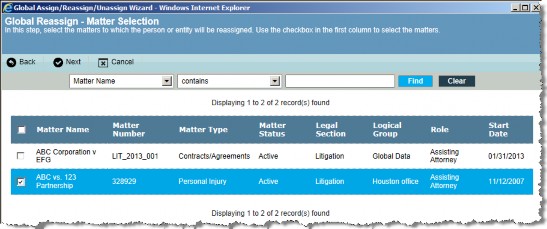
- Review the information on the confirmation page, and click
Finish.

When the wizard is done, a list of the matters assigned will display. Any errors encountered will also be listed. Click the Print button for to print the list.