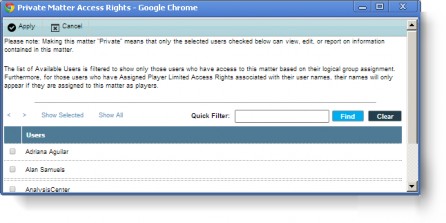Copying a Matter
The Copy Matter Wizard allows you to create up to 1,000 new matter records at one time using an existing matter as a template.
To Copy Matters from the Matters Module:
- 1. Open the Matters module.
- 2. On the Matters List page, select the matter to be copied.
- 3. Click
 Copy.
Copy.
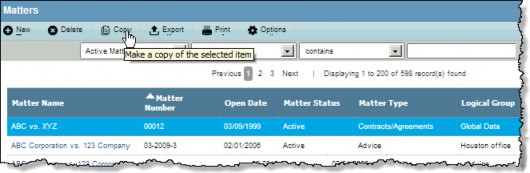
To Copy Matters from the Wizards Module:
- Open the Wizards module.
- Select the Copy Matter Wizard and click
Run.
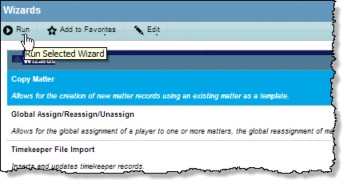
- Select the matter name of the matter to be copied to start the wizard.
To Create the Names for the Copied Matters:
- 1. On the Copy Matter Wizard, click on the Create Series checkbox and enter the quantity of matters to be created.
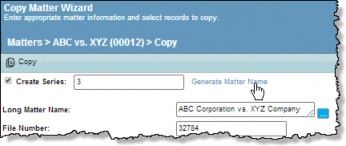
- Click the Generate Matter Name link.
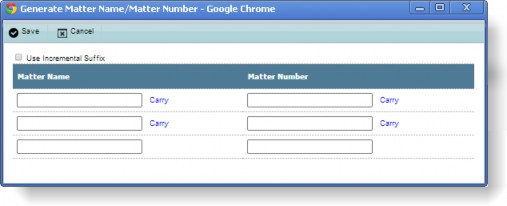
- The options available on this dialog box depend on how many copies are being made and whether the automatic matter number generation is being used. You have the following options when creating multiple copies of a matter:
- All will have the same name with a sequential number added. (For example, ABC-1, ABC-2.) Type the name in the first field, click Carry.
- All will have the same name. Type the name in the first field, click Carry, and clear the checkmark in the Use Incremental Suffix checkbox.
- Each copied matter will have a different name. Clear the checkmark in the Use Incremental Suffix checkbox, and type a name in each field.
- If you are not using the automatic matter number generation feature, you will also need to add the number into the field(s) in the same manner as the names.
- Click
Save to close the dialog box and continue.
If you select or clear the Create Series checkbox after entering the matter name(s), you will need to regenerate the matter name(s).
To Select Information to Copy:
- Each tab from the matter being copied is displayed as a section on the Copy Matter Wizard page. Information on the Base Info tab can be copied as is or changed or deleted (by clearing the field on the page). The information on the original matter will not be affected.
- To include the information from other tabs, scroll down and select the appropriate checkbox(es).
In order for the primary contact information to be copied, the related records from the Player tab must be included.
- After selecting all of the appropriate information, click the
 Copy button at the top of the window. A confirmation dialog box will display.
Copy button at the top of the window. A confirmation dialog box will display.
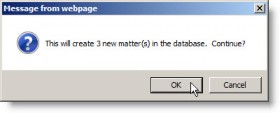
- Click OK to create the copies.
- If the copy operation was successful, another confirmation dialog box will appear. Click OK.
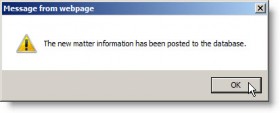
- You may receive a message box requesting permission to close the popup window. Click Yes to exit and return to the Matters List page.
To Copy Private Matters:
A private matter can be copied as long as you have access to the matter. The copy can be marked exactly as the original or access rights can be changed. The copy also can be made non- private. Only the copy is affected by changes.
Selecting the Private Matters checkbox will activate the Access Rights button. Click it to view the Private Matters Access Rights dialog box. Only users assigned to the same logical group as the original matter are listed. Select or clear checkboxes as appropriate.