Importing a Rule
Rules can be imported for alerts, validation, workflow, and invoice audits. The Suite installation media contains alerts and validation rules for systems using either the unlimited or standard strength encryption. Make sure you select the correct type of rules for your system. Check the Database Properties Administrator page if you are unsure of the type of encryption being used.
To Import a Rule:
- Open Suite Manager.
- On the Suite Manager control panel, click the
 Rules Engine component in the Tools & Utilities area.
Rules Engine component in the Tools & Utilities area. - On the Rules Engine window, select the type of rule (such as Alerts, Validation Rules, Workflow, or Invoice Audit Rules) by clicking on the tab at the top of the window.
- Click Import.
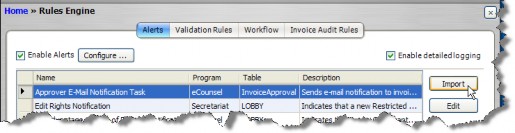
- On the Select the XML or Script file for import dialog box, select an XML or BSI file containing the rule definition, then click Open.
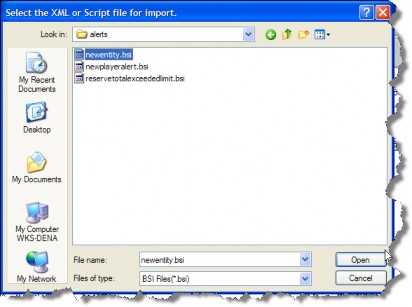
- For invoice audit rules, select the action that will be taken during execution of the rule.
After importing a rule, click the Refresh All Application Server Settings button on the General tab of System Settings to trigger a cache refresh so that the rule is implemented immediately.

