Modifying a Rule
Alerts, validation, workflow, and invoice audit rules may all be modified. Editing a rule varies depending on the type of rule being modified.
To Edit a Rule:
- Open Suite Manager.
- On the Suite Manager control panel, click the
 Rules Engine component in the Tools & Utilities area.
Rules Engine component in the Tools & Utilities area. - On the Rules Engine window, select the type of rule (such as Alerts, Validation Rules, Workflow, or Invoice Audit Rules) by clicking on the tab at the top of the window.
- Select a rule by clicking on it.
- Click Edit.
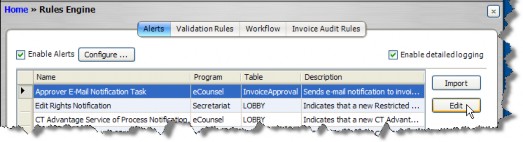
- On the Alert Profile Information dialog box, change the parameters as needed if any parameters exist for the rule.
- If applicable, click on the Users tab and select users to whom the rule will be applied and the method the user will be notified (either by an e-mail or by an alert in a widget on the user’s home page).
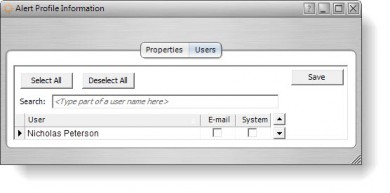
For the Approver E-mail Notification task only, selecting a checkbox means that the user will not have the rule applied.
- Click Save.

