Changing the Order of Execution for Workflow Rules
Workflow rules that affect the same table may be re-ordered so that the rules are executed in an order that is configured in Suite Manager. Rules that are triggered on different tables must be ordered separately. For example, if you have five workflow rules, two of which are triggered on the invoice table and three that are triggered on the invoiceDetail table, you must order each set of rules separately.
To Change the Order for Workflow Rules:
- Open Suite Manager.
- On the Suite Manager control panel, click the
 Rules Engine component in the Tools & Utilities area.
Rules Engine component in the Tools & Utilities area. - On the Rules Engine window, click the Workflow tab at the top of the window.
- Click on a rule that is triggered on the table for which you want to order the rules.
- Click Order.
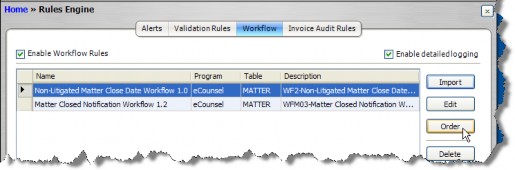
- On the Workflow Profile Order Information dialog box, click on a rule, then click the Up or Down button to change the order of the rule.
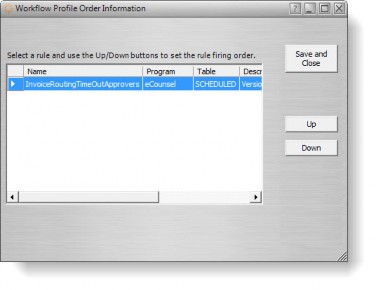
- Click Save and Close.
- Repeat Steps 4-7 to re-order rules that are triggered on a different table.

