Configuring Security Attributes
Security attributes can be used to set access to Suite for all users.
![]() If a user is a member of multiple groups, the most restrictive access level will apply to the user account.
If a user is a member of multiple groups, the most restrictive access level will apply to the user account.
To Set Security Attributes:
- Open Suite Manager.
- On the Suite Manager control panel, click the
 Security Settings component in the Security area.
Security Settings component in the Security area. - On the Security Settings window, click the Security Attributes tab.
- Select an application (settings that are shared for eCounsel and Secretariat can be found under Suite) from the treeview in the left pane, click on a security attribute, and click Edit.
- On the Security Attribute Information dialog box, if you have selected a database, report, widget, logical group, WorldView site, or wizard access profile security attribute, create, edit, copy, or delete a security access profile.
- On the User Access tab, select a user account, and click Edit.
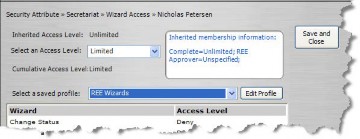
- On the Security Attribute Access dialog box, select an override access level, then click Save and Close.
- On the Group Access tab, select a user group, and click Edit. Repeat Step 7 for the user group.
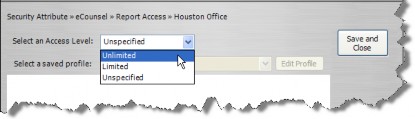
- Click Save.

