Creating a Security Attribute Profile
After creating a security access profile to restrict access to Suite, you can modify the profile (see “Modifying a Security Attribute Profile” below).
To Create a New Security Attribute Profile:
- Open Suite Manager.
- On the Suite Manager control panel, click the
 Security Attribute Profiles component in the Security area.
Security Attribute Profiles component in the Security area. - On the Security Attribute Profiles window, click on a tab to select the type of security attribute profile you want to create.
- On the appropriate tab, click New. For some profiles, you may need to select if the profile applies to eCounsel or Secretariat.
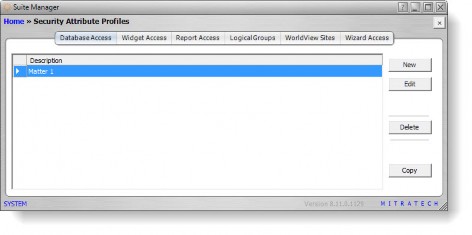
- On the New Profile dialog box, type a name for the profile. Descriptive names should be used to clarify the process of applying the profile to a user or user group.
- Depending on the type of profile, do the following:
- For database access profiles, click on any checkbox for a table or view to restrict the ability to select, create, modify, or delete a record. Within each table or view, click on any checkbox for a field to restrict the ability to select or modify data in the field. Optionally, click the Carry button to propagate the selected setting to all the remaining fields in the column.
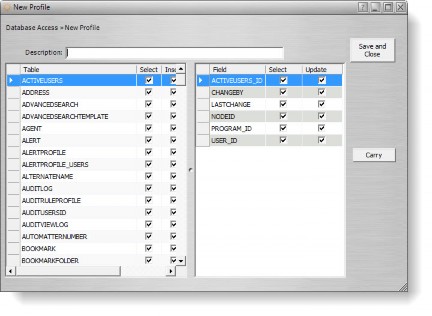
- For all other profiles, click on the down arrow next to the Access column to toggle between Allow, Deny, and Unknown. Optionally, click the Carry button to propagate the selected setting to all the remaining fields in the column.
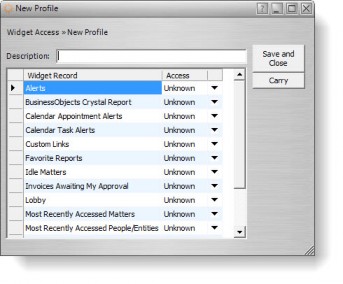
- Click Save and Close.

