Windows and Dialog Boxes
Security Attribute Profiles Window
The Security Attribute Profiles window allows you to define various profiles that restrict access to Suite. When naming profiles, use a descriptive name to clarify the process of applying the profile to a user or user group.
Database Access Tab
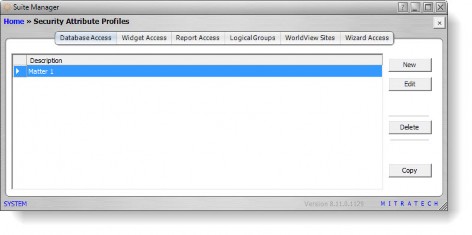
Description – The name of database access profile. These profiles are used to restrict access at the table/view and field level of the database.
Widget Access Tab
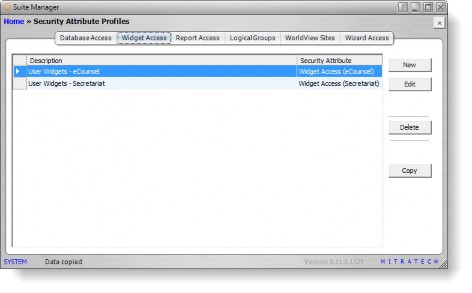
Description – The name of the widget access profile. These profiles are used to restrict access to the widgets that may appear on the home page of a Suite application.
Security Attribute – An indication of the type of profile (Suite, eCounsel, or Secretariat).
Report Access Tab
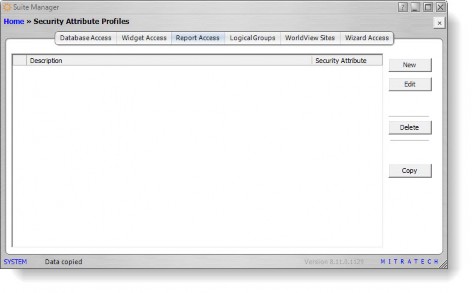
Description – The name of the output access profile. These profiles are used to restrict access to reports or generated documents.
Security Attribute – An indication of the type of profile (Suite, eCounsel, or Secretariat).
Logical Groups Tab

Description – The name of the logical group profile. These profiles are used to restrict access to the logical groups.
Security Attribute – An indication of the type of profile (Suite, eCounsel, or Secretariat).
WorldView Sites Tab
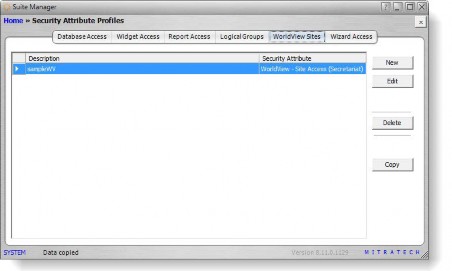
Description – The name of the WorldView site access profile. These profiles are used to restrict access to WorldView sites.
Security Attribute – An indication of the type of profile (Suite, eCounsel, or Secretariat).
Wizard Access Tab
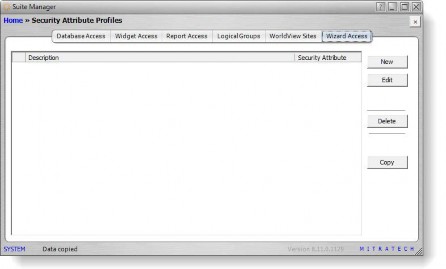
Description – The name of the wizard access profile. These profiles are used to restrict access to wizards used to generate items such as new matters by copying, etc.
Security Attribute – An indication of the type of profile (Suite, eCounsel, or Secretariat).
Buttons
New – Click to open the New Profile dialog box to create a new profile.
Edit – Click to open the Edit Profile dialog box to modify an existing profile.
Delete – Click to delete the selected profile.
Copy – Click to open the Copy Profile dialog box to create a new profile based on the settings of an existing profile.
New Profile Dialog Box
The New Profile dialog box allows you to create a profile that restricts access to Suite for users or user groups. Descriptive names should be used in order to clarify the process of applying the profile to a user or user group.
Fields
Description – The name of the profile.
Database Access Profile Fields
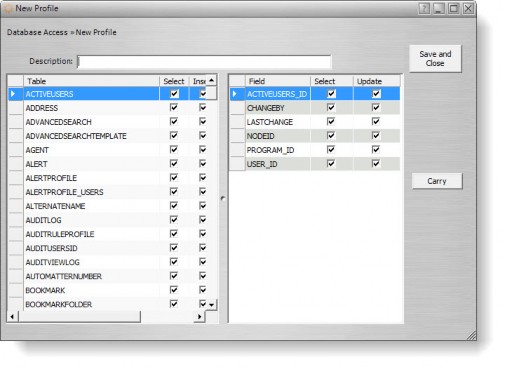
Table Access Attributes – Lists tables/views in the database for which access may be restricted.
Table – The name of the table or view in the database for which access may be restricted.
Select – An indication of whether a record may be selected to view more detailed information.
Insert – An indication of whether a record may be added for the table/view.
Update – An indication of whether a record may be modified.
Delete – An indication of whether a record in the table/view may be removed.
Field Access Attributes – Lists fields in the selected table/view for which access may be restricted.
Field – The name of the field in the selected table/view.
Select – An indication of whether a value may be selected for the field.
Update – An indication of whether the data in the field may be modified.
Widget Access Profile Fields

Widget Record – The name of the widget for which access is being restricted.
Access – The level of accessibility (such as Allow or Deny) to the widget. If a user is denied access to a widget, the user may not view the widget on the home page.
Report Access Profile Fields

Report Record – The name of the output (such as a report) for which access is being restricted.
Type – An indication of whether the record is a SAP Business Objects Crystal Report, i-net Clear Reports, or HotDocs document.
Access – The level of accessibility (such as Allow or Deny) to the output item. If a user is denied access to an output item, the user may not view the report or document.
Logical Group Profile Fields
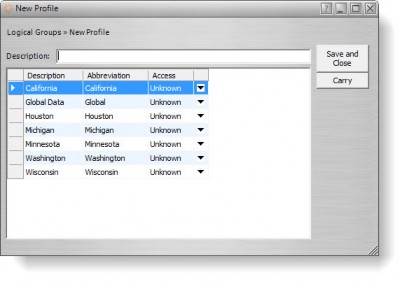
Description – The description of the logical group for which access is being restricted.
Abbreviation – The name of the logical group as it appears in Suite.
Access – The level of accessibility (such as Allow or Deny) to the logical group. If a user is denied access to a logical group, the user may not view records designated for the logical group.
WorldView Site Profile Fields

Description – The description of the WorldView site for which access is being restricted.
Abbreviation – The name of the WorldView site as it appears in Suite.
Access – The level of accessibility (such as Allow or Deny) to the WorldView site. If a user is denied access to a WorldView site, the user may not view records designated for the WorldView site.
Wizard Access Profile Fields
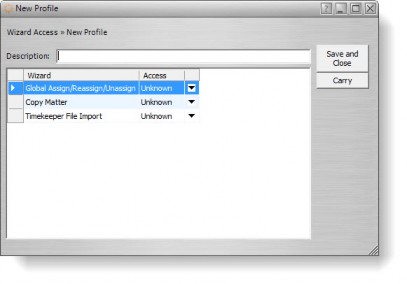
Wizard – The name of the wizard (such as a Global Assign/Reassign) for which access is being restricted.
Access – The level of accessibility (such as Allow or Deny) to the wizard. If a user is denied access to a wizard, the user may not use the wizard.
Edit Profile Dialog Box
The Edit Profile dialog box allows you to modify a profile that restricts access to tables and fields within these tables for a user or user group. Descriptive names should be used for a profile in order to clarify the process of applying the view profile to a user or user group.
Summary Tab
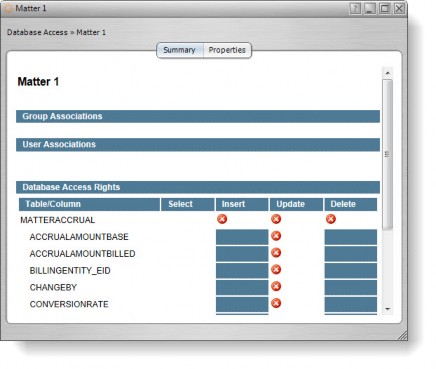
Lists information for the profile that may be printed or viewed.
Properties Tab for Database Access Profiles
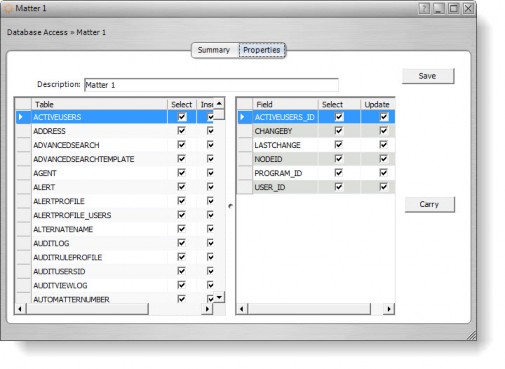
Description – The name of the profile.
Table Access Attributes – Lists tables/views in the database for which access may be restricted.
Table – The name of the table or view in the database for which access may be restricted.
Select – An indication of whether a record may be selected to view more detailed information.
Insert – An indication of whether a record may be added for the table/view.
Update – An indication of whether a record may be modified.
Delete – An indication of whether a record in the table/view may be removed.
Field Access Attributes – Lists fields in the selected table/view for which access may be restricted.
Field – The name of the field in the selected table/view.
Select – An indication of whether a value may be selected for the field.
Update – An indication of whether the data in the field may be modified.
Properties Tab for Widget Access Profiles
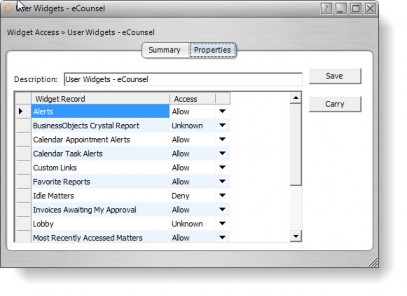
Description – The name of the profile.
Widget Record – The name of the widget for which access is being restricted. Widgets are managed using the Widgets component in Suite Manager. See Widgets for more information.
Access – The level of accessibility (such as Allow or Deny) to the widget. If a user is denied access to a widget, the user may not view the widget on the home page.
Properties Tab for Report Access Profiles

Description – The name of the profile.
Report Record – The name of the output (such as a report) for which access is being restricted. Report, document, and form templates are managed using the Template Import component in Suite Manager.
Access – The level of accessibility (such as Allow or Deny) to the output item. If a user is denied access to an output item, the user may not view the report or document.
Properties Tab for Logical Group Profiles

Description – The name of the profile.
Description (logical group) – The description of the logical group for which access is being restricted. Logical groups are managed using the Logical Groups component in Suite Manager.
Abbreviation – The name of the logical group as it appears in Suite.
Access – The level of accessibility (such as Allow or Deny) to the logical group. If a user is denied access to a logical group, the user may not view records designated for the logical group.
Properties Tab for WorldView Sites Profiles
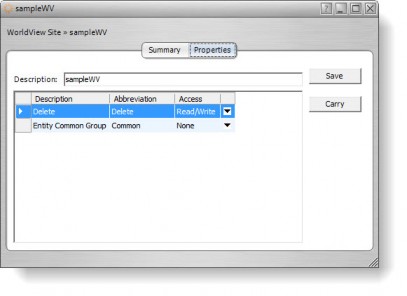
Description – The name of the profile.
Description (WorldView site) – The description of the WorldView site for which access is being restricted. WorldView sites are managed using the WorldView Sites component in Suite Manager.
Abbreviation – The name of the WorldView site as it appears in Suite.
Access – The level of accessibility (such as Allow or Deny) to the WorldView site. If a user is denied access to a WorldView site, the user may not view records designated for the WorldView site.
Properties Tab for Wizard Access Profiles
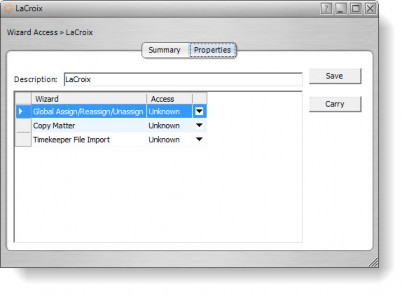
Description – The name of the profile.
Wizard – The name of the wizard (such as a Global Assign/Reassign) for which access is being restricted.
Access – The level of accessibility (such as Allow or Deny) to the wizard. If a user is denied access to a wizard, the user may not use the wizard.
Buttons
Save – Click to save changes to the dialog box.
Carry – Click to propagate the selected setting to all the remaining fields in the column.
Copy Profile Dialog Box
The Copy Profile dialog box allows you to create a new security attribute profile with the same settings as the selected profile.
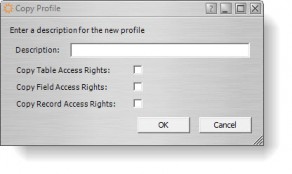
Fields
Description – A freeform comment concerning the security attribute profile.
Database Access Profile Fields
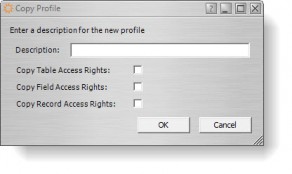
Copy Table Access Rights – Click to indicate all restrictions to accessing tables/views should be copied to the new profile.
Copy Field Access Rights – Click to indicate all restrictions to accessing fields should be copied to the new profile.
Copy Record Access Rights – Click to indicate all restrictions to accessing records should be copied to the new profile.
Buttons
OK – Click to create the profile.
Cancel – Click to close the dialog box without create a profile.

