Assigning a View Profile to a Group
After creating a new user group, you can modify the user group to assign user accounts to the group, set security access, and assign view profiles. Although more than one view profile can be associate with a user group, best practice is to only associate a single view profile with a group. For users who belong to a user group associated with multiple view profiles, each user can only access the functionality of each view profile separately by editing his/her preferences from within a session of Secretariat or eCounsel.
To Assign a View Profile to a Group:
- Open Suite Manager.
- On the Suite Manager control panel, click the
 Users/Groups component in the Security area.
Users/Groups component in the Security area. - On the Users/Groups window, click the Groups tab at the top of the window.
- Select a user group by clicking on it on the Groups tab.
- Click Edit.
- On the Edit Group dialog box, click on the View Profiles tab.
- Click on the checkbox next to each view profile to apply to the group. You can modify the profile by clicking the Edit Profile button. Create a new view profile by clicking the New Profile button.
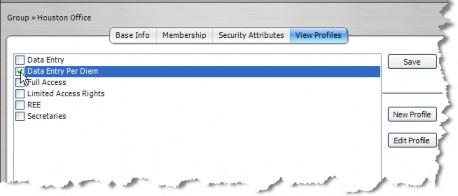
- Click Save.

