Overriding a Security Attribute for a User
After creating a new user account to access the Suite and assigning the user to a user group, you can modify the user account to override a security level assigned to the group as a whole.
To Override a Security Attribute for a User:
- Open Suite Manager.
- On the Suite Manager control panel, click the
 Users/Groups component in the Security area.
Users/Groups component in the Security area. - On the Users tab on the Users/Groups window, select a user.
- Click Edit.
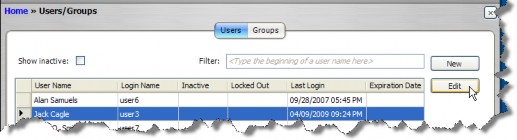
- On the Edit User dialog box, click the Security Attributes tab.
- Change a specific security attribute by clicking on the down arrow to the right of the Override Access column and changing the access (most attributes toggle between “Unspecified”, “Allow”, and “Deny”). If the security attribute has a security attribute profile (such as Report Access and Wizard Access), click the arrow to toggle between “Unlimited” and “Limited”. If you select “Limited,” click the Edit button and select a security attribute profile to be applied, then click Save and Close.
- Click Save.

