Viewing a Summary of Access Rights for a User
Suite Manager allows you to assign a user account to multiple user groups, which may have different levels of security access. In the case of a conflict, the most restrictive security level applies. Also, an individual security attribute may be overridden for a user account, allowing that user to have a higher level of security access than other users in the same group.
In order to ascertain the cumulative effect of the different security levels on a user account, Suite Manager provides a summary, which can be viewed (and optionally printed) for each user account.
To View a Summary for a User Account:
- Open Suite Manager.
- On the Suite Manager control panel, click the
 Users/Groups component in the Security area.
Users/Groups component in the Security area. - On the Users tab on the Users/Groups window, select a user.
- Click Summary.
- To print the summary, right-click and select the Print menu command on the Summary dialog box.
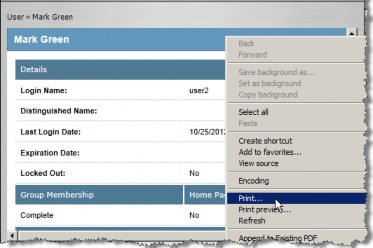
- Close the dialog box by clicking the
 Close button.
Close button.

