Associating a Person with a User
When creating or editing a user account, you can associate a person record in Suite with a user account for calendar events, alerts, invoice approvals, etc. If the person has not been entered in the system, you can hot add a new person record.
To Associate a Person Record with a User Account:
- Create a new user account or click on a user name on the Users/Groups window and click Edit to modify an existing account.
- To select a person record to be associated with the user account, click the
 button next to the Associated Person field.
button next to the Associated Person field. - On the Associate Person dialog box, type search text. Any corresponding records will appear. If the person record does not exist, use the steps below to hot add the person to the application.
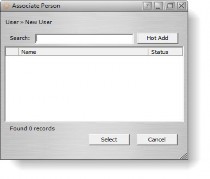
- Click on a record to select it, then click the Select button (or double-click to select the record).
- Click Save.
To Hot Add a Person:
- Follow Steps 1-2 above.
- On the Associate Person dialog box, click Hot Add.
- On the Hot Add Person dialog box, enter information concerning the person.
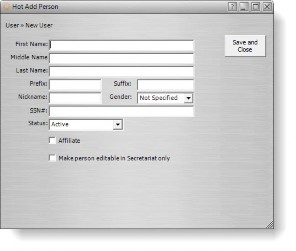
- Click Save and Close.
- On the New User or Edit User dialog box, click Save.

