Creating a User Account
User accounts correspond to users of Suite applications. Each user account should have a person record from the application associated with the account and be assigned to a user group.
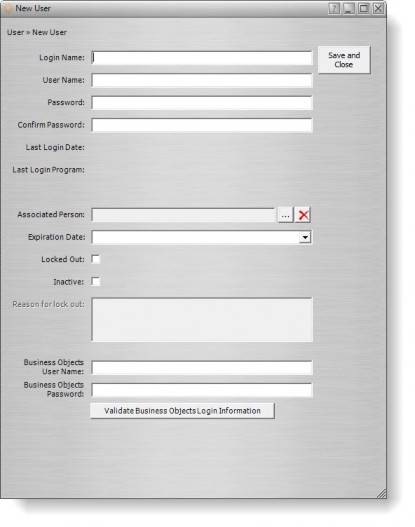
To Create a User Account:
- Open Suite Manager.
- On the Suite Manager control panel, click the Users/Groups component in the Security area.
- On the Users/Groups window, click the New button on the Users tab.
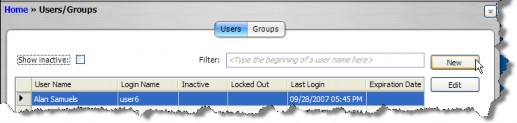
- On the New User dialog box, type a login name, the user’s full name, and a password, then re-enter the password.
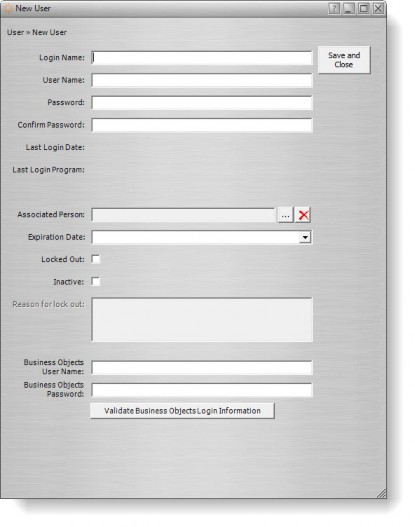
- For integration with an authentication application, select the distinguished name if LDAP and/or SiteMinder are enabled or enter the identifier for SiteMinder if only SiteMinder is enabled.
- To select a person record to be associated with the user account (for calendar events, alerts, invoice approvals, etc.), click the
 button next to the field.
button next to the field. - On the Associate Person dialog box, type search text. Any corresponding records will appear. Click on a record to select it, then click the Select button (or double-click to select the record).
- For integration with Analysis Center using Business Objects and Enterprise user authentication, type the Business Objects user name and password for the user in the text boxes, then click the Validate Business Objects Login Information to verify the account is active on the Business Objects Enterprise server.
![]() These fields are only available if Analysis Center is enabled with a user authentication type of Enterprise.
These fields are only available if Analysis Center is enabled with a user authentication type of Enterprise.
- On the New User dialog box, click Save and Close.

