Disabling/Enabling a User Account
User accounts may be disabled in two different ways: 1) the user account may be locked out temporarily so that the user may not login to Suite until an administrator takes action and/or 2) the user account may be marked inactive so that the user may not login to Suite. See “Security Settings” on page 253 for more information concerning password changes after lockout.
 When a user account is inactivated, the account will be removed from any alerts for which the account had been selected. If you reactivate the user account, you must manually edit each alert to re-add the user account.
When a user account is inactivated, the account will be removed from any alerts for which the account had been selected. If you reactivate the user account, you must manually edit each alert to re-add the user account.
To Lock Out a User:
- Open Suite Manager.
- On the Suite Manager control panel, click the
 Users/Groups component in the Security area.
Users/Groups component in the Security area. - On the Users tab on the Users/Groups window, select a user.
- Click Edit.
- On the Base Info tab of the Edit User dialog box, click the Locked Out checkbox to select it.
- Type a reason for the user being locked out of the application.
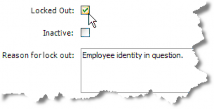
- Click Save.
To Unlock a User Account:
- Follow Steps 1-4 above.
- On the Base Info tab of the Edit User dialog box, click the Locked Out checkbox to deselect it.

- Click Save.
To Mark a User as Inactive:
- Follow Steps 1-4 above.
- On the Base Info tab of the Edit User dialog box, click on the Inactive checkbox to select it. Inactive users will not display in any selection lists.

- Click Save.

