Configuring Accrual Notification Setup Users
Configuring matter accruals is a multi-step process that begins in Suite Manager and continues in eCounsel for users who have been granted the Allow Access to Accrual Notification Setup security attribute. In Suite Manager, the following steps must occur:
- In the System Settings component, the player type and role for the primary vendor contact must be specified. Once these fields are selected, eCounsel will send notifications to all players with the specific type and role for each matter for which accruals are enabled. See Selecting Primary Contacts.
- In the Users/Groups component, all users or groups of users who can create notification schedules must be granted the permission to access this functionality in eCounsel.
- In the Scheduler component, the Matter Accrual Notification E-mailer task must be imported and a schedule created so that the task will execute on a daily basis. See Configuring the Matter Accrual Notification E-mailer Task.
See the eCounsel User Guide for more information on enabling accruals for a matter and creating notification schedules.
To Configure Accrual Notification Setup Users:
- Create a new user account and associate the user with a person record, or select an existing user account to configure.
- On the New User or Edit User dialog box, click the Security Attributes tab.
- Select eCounsel from the treeview in the left pane.
- Set the Allow Access to Accrual Notification Setup security attribute to Allow for any user that can edit Accrual Notification Setup.
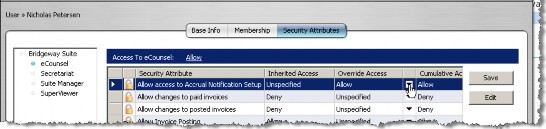
- Click Save.

