Selecting Primary Contacts
For eCounsel, you can select the player type and role to be assigned to a person who is listed as the primary client or legal contact for a matter. The options available in these dropdown lists are specified through lookups. Primary legal, client, and vendor contact information is displayed on the Base Info tab in the Matters module.
In addition, you can select the player type and role to be assigned to a person who is listed as the primary vendor contact for a matter. All players with this type and role will receive notifications for matter accrual due dates if the matter accruals feature has been enabled for the specific matter or matters. See “Configuring Accrual Notification Setup Users” on page 213 and “Configuring the Matter Accrual Notification E-mailer Task” on page 357 for additional steps to configure the matter accrual notifications in Suite Manager. See the eCounsel User Guide for more information on enabling accruals for a matter.
To Select the Primary Contacts:
- Open Suite Manager.
- On the Suite Manager control panel, click the
 System Settings component in the System Configuration area.
System Settings component in the System Configuration area. - On the System Settings window, click the eCounsel tab.
- On the eCounsel tab, click the General settings.
- Select the type and role of a player that may be designated as a primary legal contact.
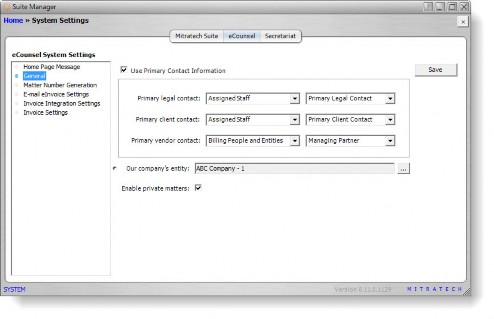
- Select the type and role of a player that may be designated as a primary client contact.
- Select the type and role of a player that may be designated as a primary vendor contact.
- Click Save.

