Specifying Document Indexing
Indexing documents stored in the database or on a file server allows you to search all documents within Suite for words or phrases (typically known as a full-text search). In order to implement this feature within eCounsel or Secretariat, you must first configure the Document Indexing settings in the System Settings component of Suite Manager.
To Specify Document Indexing:
- Open Suite Manager.
- On the Suite Manager control panel, click the
 System Settings component in the System Configuration area.
System Settings component in the System Configuration area. - On the Mitratech Suite tab of the System Settings window, click on the Document Indexing settings.
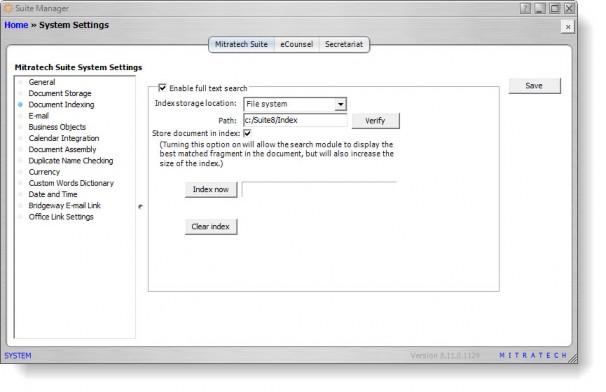
- Click on the Enable full-text search checkbox to activate the feature.
- Select the File system option for the index storage location, and type the directory path in which the index files will be created on the file server and click Verify to check that the path exists.
![]() The Java application server must have read/write access to the directory in which the index files are stored.
The Java application server must have read/write access to the directory in which the index files are stored.
![]() The size of the index is limited only by the amount of space on the file server.
The size of the index is limited only by the amount of space on the file server.
- Click on the Store document in index checkbox to allow Suite to display a fragment of the file containing textual matches in the search results. Selecting this checkbox may increase the size of the index and time in creating the index. If this checkbox is not selected, the search will return only the name of the document.
- Click Save. You must save your changes before re-indexing.
- Click Clear Index to remove all entries from an index in case of data corruption.
- Click Index Now to run a batch index process immediately (may be time intensive). After the initial index has been created, clicking Index Now will update the index based on documents being added, deleted, or modified within Suite.
To schedule a process to automatically index documents, see Batch Document Indexing Task.

