Enabling Server-side E-mailing
Server-side e-mailing allows users to send summary pages as e-mail attachments.
To Configure Server-side E-mailing:
- Open Suite Manager.
- On the Suite Manager control panel, click the
 System Settings component in the System Configuration area.
System Settings component in the System Configuration area. - On the Mitratech Suite tab of the System Settings window, click the E-mail settings.
- Click the Server-side e-mailing enabled checkbox to activate the feature.
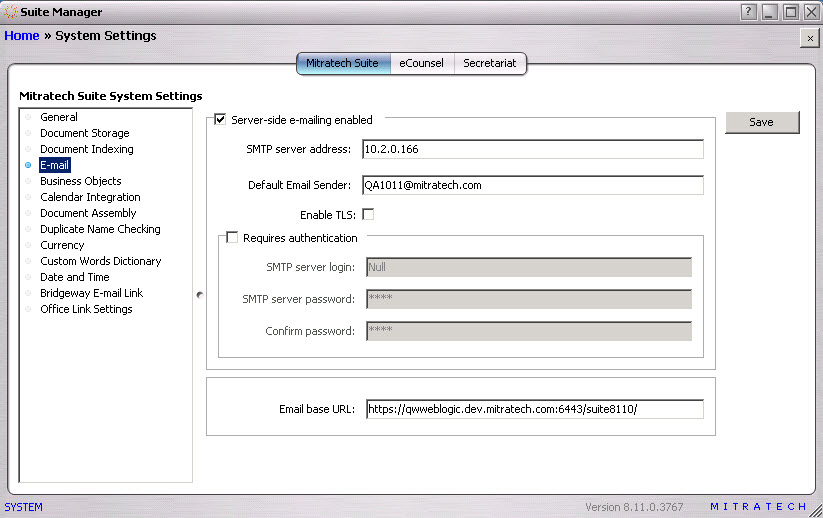
- Type the name of the Simple Mail Transfer Protocol (SMTP) server through which the e-mail should be sent.
- Optionally, beginning with Suite 8.11.0 Service Pack 12, you can specify the e-mail address to be used as a default for all e-mail summaries (invoices, matters, people,, entities). This e-mail address will be saved as a per user preference unless the user changes the value (the new value will be saved as the default for that user). This new option aids Mitratech Hosted subscription clients in avoiding having e-mailed summaries flagged as spoofed in their infrastructure.
- If the e-mail address should be authenticated, click on the Requires authentication checkbox and type the name of a user account for the system administrator for the SMTP server, the password for the account, then re-enter the password.
- Click Save.

