Specifying Document Storage
Electronic files that are linked to records can be kept either on a hard drive or stored in the database.
To Specify Document Storage:
- Open Suite Manager.
- On the Suite Manager control panel, click the
 System Settings component in the System Configuration area.
System Settings component in the System Configuration area. - On the Mitratech Suite tab of the System Settings window, click the Document Storage settings.
- Select one of the following options for the Document storage location:
- File server – Stores files on a network hard drive or a server. An index of attached files will be created in the database. The default destination directory must be set to facilitate document access. Enter the path to the directory, then click Verify. The directory structure specified must exist on the file server, and the Java server must have read/write access to this directory.
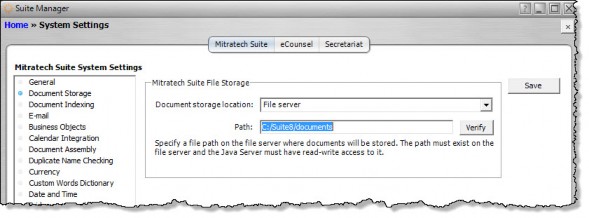
- Database – Stores files in the database. Database storage of documents provides version control, system-wide accessibility, and improved security. Documents can be viewed by one or more users. User access rights established by the System Administrator apply.
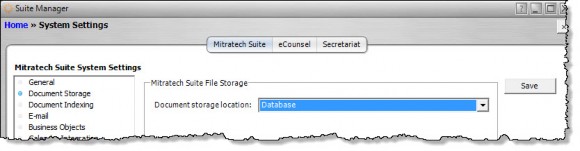
- Click Save.

