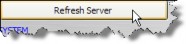Customizing a Field by Type Profile
The customizations that can be made to fields by view profile are as follows:
- Caption (label change)
- Hint (tooltip when mouse pointer hovers over field)
- Read-only
- Hidden
- Required
- Default Value (the value that will appear by default for the field)
- Lookup Category (only for field data types that use lookups)
- Calendar Push (only for field data types that are date/time)
To Customize a Field by Type Profile:
- Create a new type profile or modify an existing profile.
- On the Type Profile dialog box, select a tab from the Tabs table.
- In the Fields table, click on a field, then click in the Caption cell and type a new label for each field that you want to customize.
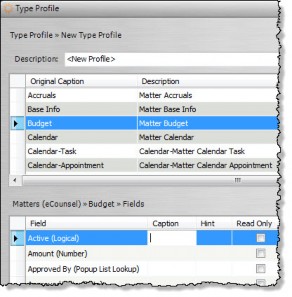
- Optionally, click in the Hint cell and type the text you want to appear when the mouse pointer hovers over the field in the Suite application.
- Click on the following if needed:
- Read-only checkbox to make the field non-editable.
- Hidden checkbox to remove the field from the tab for the specified tab for all matter/entity types that have been assigned to the type profile being edited.
- Required checkbox to indicate data is required to be entered in the field in order to save the record.
- Click in the Default Value cell to type a value that will appear for the field as a default, then select a lookup category that contains a predefined list of values from which the user can select.
![]() For date fields, entering $TODAY$ as the default value sets the field to today’s date when a record is created.
For date fields, entering $TODAY$ as the default value sets the field to today’s date when a record is created.
- If the field is a Date/Time data type, click the Calendar Push button to create a Calendar event.
- Click Save.
![]() Click the Carry button to propagate the selected setting (enabled/disabled) to all the remaining fields in the column.
Click the Carry button to propagate the selected setting (enabled/disabled) to all the remaining fields in the column.
- On the Type Profiles window, click Refresh Server to implement the changes immediately.