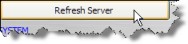Customizing a Tab by Type Profile
When you change multiple tabs/fields for a single type profile, you can make the following adjustments:
- Change the caption (also called a “label”) that appears on the tab.
- Indicate the position of the tab in relation to the other tabs.
![]() Changing the position of the tabs in a module also reorders the summary page for that module (with the exception of the Invoices module).
Changing the position of the tabs in a module also reorders the summary page for that module (with the exception of the Invoices module).
- Make the tab read-only.
- Hide a tab for a module.
Tab-level customization by type profile can be made using the Modules/Tabs component when changing a single tab/field for multiple type profiles.
To Customize a Tab by Type Profile:
- Create a new type profile or modify an existing profile.
- On the Type Profile dialog box, click in the New Caption cell in the Tabs table and type a new label for each tab that you want to customize.
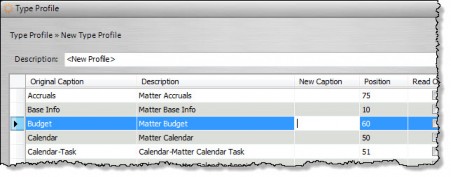
- Optionally click in the Position cell and type a number to indicate the placement of the tab in the module. For example, entering “2” means the tab appears after the Base Info tab in the list of tabs.
![]() Always leave the Base Info tab of a module in the first position.
Always leave the Base Info tab of a module in the first position.
- Click on the Read-only checkbox to make information in the tab non-editable.
- Click on the Hidden checkbox to remove the tab from the list of tabs for the matter or entity type records.
- Click Save.
![]() Click the Carry button to propagate the selected setting (enabled/disabled) to all the remaining fields in the column.
Click the Carry button to propagate the selected setting (enabled/disabled) to all the remaining fields in the column.
- On the Type Profiles window, click Refresh Server to implement the changes immediately.