Creating a Calendar Event for a Field
Information from date fields in the Matters and/or Entities modules may be added to the Calendar as events. For date fields that have this feature configured, an additional button will appear next to a date field. Users click this button to link to the Calendar module, make the appropriate selection from the New Calendar Event dialog box and open the Calendar data entry screen.
Specific data from fields on the tab can be set to automatically populate certain fields in the Calendar.
To Designate a Date Field as a Calendar Push Event:
- Create a new type profile or modify an existing profile.
- On the Type Profile dialog box, select a tab by clicking on the row in the table, select a date field on the tab in the corresponding table at the bottom of the window, then click Calendar Push.
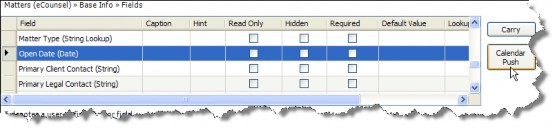
- On the Calendar Push Editor dialog box, click New.
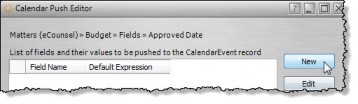
- To automatically populate specific fields in a new Calendar item, select the appropriate field from the Field Name dropdown list.
- Double-click on a field name from the Fields available on the tab list to add it to the Expression text box. Text can also be entered in addition to, or instead of, a field from the tab. Do not use brackets.
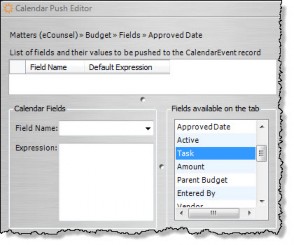
- Click Save, then Close.

