Editing Personal Information
Site administrators and super users can edit information about a Legal staff member.
- Click the link for the staff member's name in the Individual column.
- From the staff member's record, click the Edit hyperlink on the sidebar to the right.
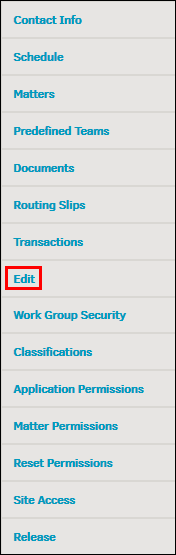
- Update information about the staff member using the text boxes.
- Use the switches to change how contact information displays. By default, email addresses and phone numbers are available only to Legal staff members. Next to the Display Email outside Legal department? and Display Other Phone outside Legal department? fields,
 -No specifies that information is not available. To display the information to all users, click the toggle to change the icon to
-No specifies that information is not available. To display the information to all users, click the toggle to change the icon to  -Yes.
-Yes.
- Use the switches to change how contact information displays. By default, email addresses and phone numbers are available only to Legal staff members. Next to the Display Email outside Legal department? and Display Other Phone outside Legal department? fields,
- Changes are saved automatically. Successful saves are indicated by the
 icon.
icon.
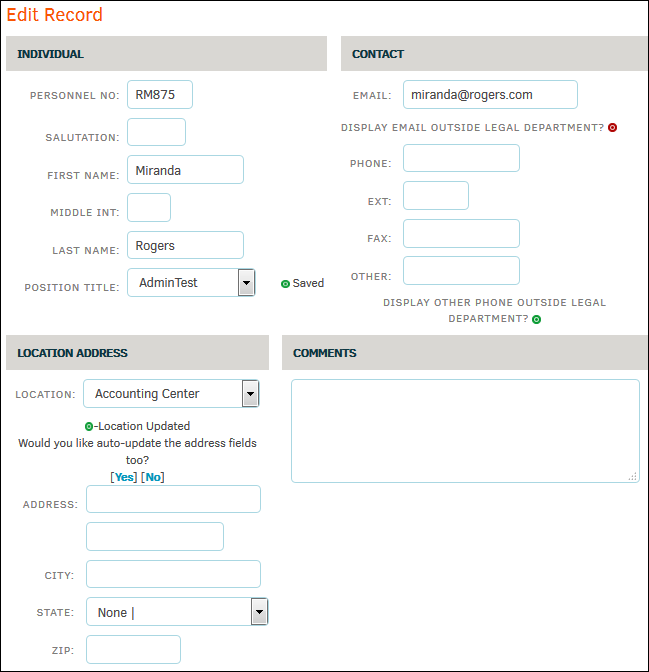
Additional Profile Options:
|
Page |
Function |
|---|---|
|
Contact Info |
View staff member's name, office, address, email, phone/fax number, and status information. |
|
Schedule |
View dates and event information for associated matters. |
|
Matters |
View matter with which the individual is associated and their role within the matter. |
|
Predefined Teams |
View matters of which the individual is a team member. |
|
Documents |
View document activity associated with the individual. |
|
Routing Slips |
View routing slips associated with the individual and their status. |
|
Transactions |
View the last 100 transactions (or activity), listed in reverse chronological order. |
|
Edit |
Edit contact information and submit comments. |
|
Grant the individual access to specific work groups. |
|
|
Rates |
View rates associated with the individual. |
|
Manage matter Legal classifications associated with the individual by Type and Division/Business Unit. |
|
|
Turn on or off the main menu items that are displayed on the application. |
|
|
Manage viewing of matter menu items which users have access to. |
|
|
Set to default profile. This option will undo all of the user's existing permissions and reset them to match those of the selected profile. |
|
|
Manage invoice authorizations, access points, and log-in credentials. |
|
|
Release or reinstate an individual to the Legal staff. |

