Site Access
From a Legal team member's profile, select the Site Access link from the sidebar to adjust access for invoices, routing slips, site administrations/settings, general counsel tab, and hold administrator abilities. From this page you can also change the user's log-in credentials.
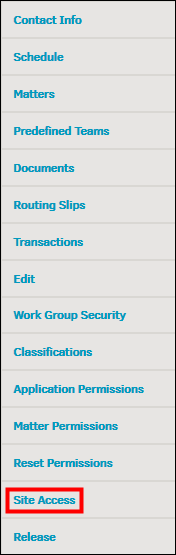
Site Access Link
This page is separated into three categories: Invoice Authorization, Access Points, and Login Credentials.
Under Invoice Authorization, click the switch to allow the user to perform as a lead on matter records. Leads are automatically assigned to the invoice approval chain unless the chain is modified. Invoice handlers are responsible for reviewing the invoice and passing it to the next approver, but cannot approve or reject the invoice.
Under Access Points, click the switches to turn access to a function on or off.
 —User has access/permission
—User has access/permission —User does not have access/permission
—User does not have access/permission
Under Login Credentials, change the username and password. Clicking Set Credentials prompts an email containing all of the new information to be sent to the user.
|
Access Point |
Function |
|---|---|
|
Attorney |
The user is the primary Legal team member for a matter record. Based on Application Administration settings, this user may be able to approve matter-level rate cards. |
|
Invoice Hand-off Amount |
This is the amount entered in the text box is the maximum sum of the invoice that the user is allowed to approve. Any invoice exceeding the entered amount will be "handed off" to the user selected in the drop-down list. See Approval Amount Threshold. |
|
Invoice Handler |
The user can perform as an invoice handler. |
|
Hold Administrator |
The user can access the Hold Administration page and can be assigned to matter holds. |
|
Routing Slips |
The user can create and has access to a matter record's routing slips. |
|
Named User |
The user is considered an in-house user within Lawtrac and can access the application. If this switch is turned off, the user cannot log in, but can still be assigned to matters and approval chains. However, he/she won’t be able to take action on assignments through the application. |
|
Site Administration |
The user can access Application Administration. |
|
Site Administration & Settings |
The user can access Application Administration and the Misc. Settings tab to control geographic settings, category headings, and lock time entries. Note: These users can see all data regardless of their security access settings. |
|
General Counsel Tab |
The user can access the GC Dashboard tab on the Lawtrac homepage. |

