User Options and Settings
The Settings link in the upper-right corner of GCD will provide the following options for Limited Users and regular Users:
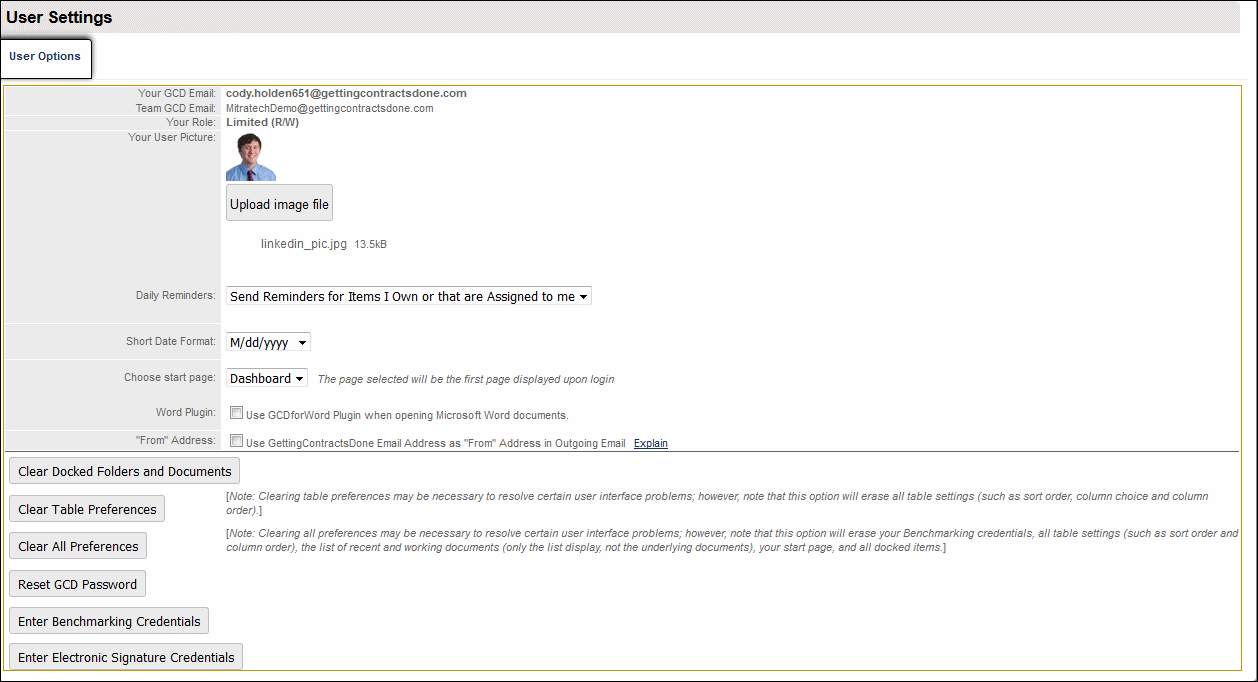
From this screen, users can set their preferences for daily reminders, date format, default start page, Word plugin settings and email format. The buttons beneath the preferences section allow users to clear preferences, docked items, and reset their password as well. Electronic signature credentials are available via DocuSign and EchoSign.
Managing User Roles
Team Admin
GCD Admins are able to fully utilize all GCD functionality, including assigning licenses to new users, customizing team settings and object fields, and configuring Limited User accounts. More details on Admin functionality can be found in the GCD Administrator Help.
User (Read/Write) / User (Read-Only)
Typical user roles will have access to all of the non-private folders in GCD (in contrast to Limited Users who can only see what they've been assigned to).
Read-Only users will only be able to view, export or download details from folders and objects in GCD.
Note: Read-only users will not have an email inbox.
Limited User (Read/Write) / Limited User (Read-Only)
Users can be set as Limited Users (read-only or read-write) by their admins when joining GCD. These users can only see folders to which they've been assigned. All actions must therefore be designed so that they can be accomplished from within the folder.
To assign Folders to a Limited User and make the limited user available for assignment for other items (including subfolders, etc.) the Limited User must be specifically assigned to the Parent (Primary) Folder, as well as made a Player under the Players subtab of the Folder. For Limited Users to be able to create subfolders, actions, etc., and assign them to others in their group, the group members must be listed in the Contacts tab of the Parent Folder.
Read-Only users will only be able to view, export or download details from folders and objects in GCD.

