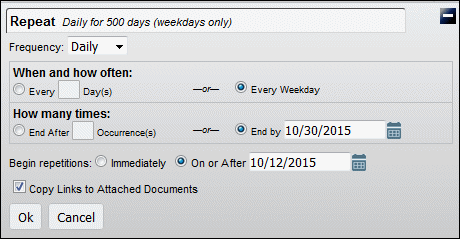Creating an Action
Creating an Action
1. Click the Create Action button on the navigation bar.
2. Fill in the desired fields. Clicking the icon on the Type field will allow you to create new types from a pop-up window.
3. Save changes after filling in the required fields to see the full list of options available on the action.
Setting Up Alerts on Actions
Alerts can be designed to help guide users to take an action and to simply notify users that an action has taken place or passed. Alerts for GCD users can be delivered via email or placed on the Dashboard.
1. Click Alert from the right panel after the initial save of the Action.
2. Click the New Alert button.
3. Adjust the entry fields as desired.
Note: The Others checkbox will allow users to type in email addresses outside of GCD.
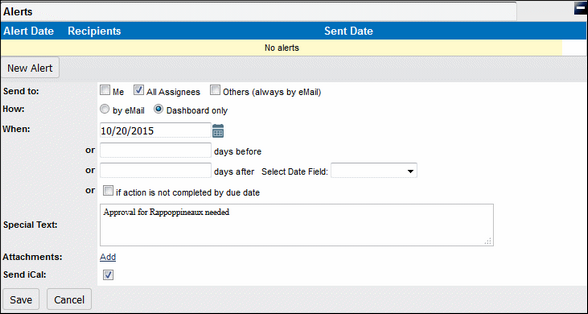
Setting Up Recurring Actions
Recurring actions can be set up by clicking the Repeat button on the right panel of an Action (after the initial save).
1. Select the frequency option:
Daily
Weekly
Monthly
Yearly
2. Select how often to repeat the action and how many times to repeat.
3. Choose the time to start repeating the action.
Alerts set on the action will repeat as well if the action is set as recurring.
Click the Repeat button again and the Make this Instance Non-Recurring button in the resulting pop-up window to stop recurring actions.