Admin Settings - Customizations
The following walkthrough will serve as an example, demonstrating the process for adding a custom field to all actions that is required, universally applied, and set as a checkbox type field. The following process can be done for Actions, Contracts/Documents, Folders, and Players. This procedure will need to be completed before Document Assembly if admins plan to include custom fields on their document templates.
Note: The only way for the new field to be retroactively applied to existing contracts is to have the type 'All'. Fields added to specific types (e.g., Benefits, Lease Agreements, etc.) will not be retroactively applied.
| After navigating to the Custom tab in Settings, select the Action module. The Type can be left to (All) so that all subtypes of Actions will have this new field. | 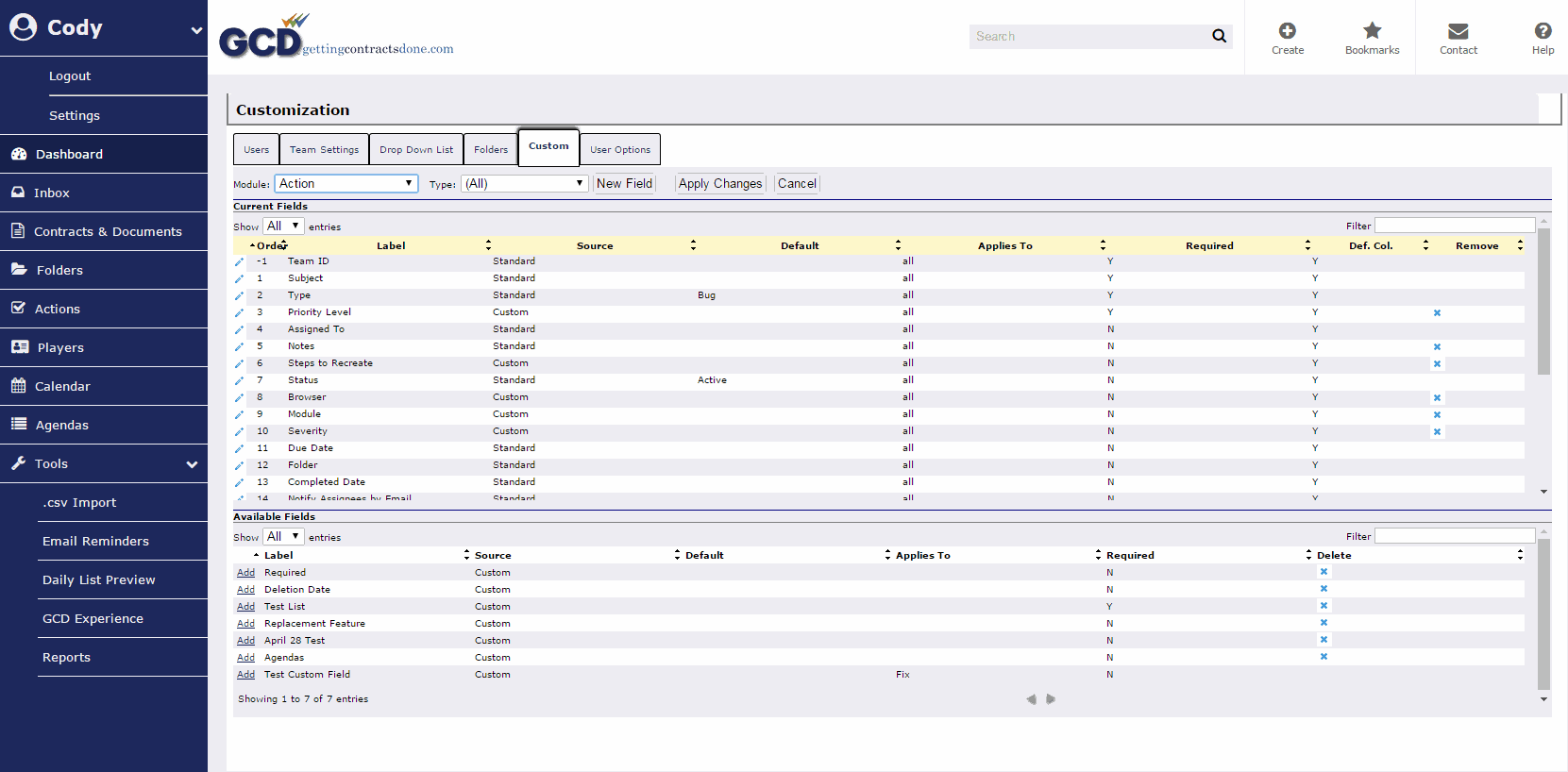 |
|
|
|
| After entering in the desired information, click Save to List. Click Apply Changes on the main Custom tab screen after saving for these changes to take effect. | 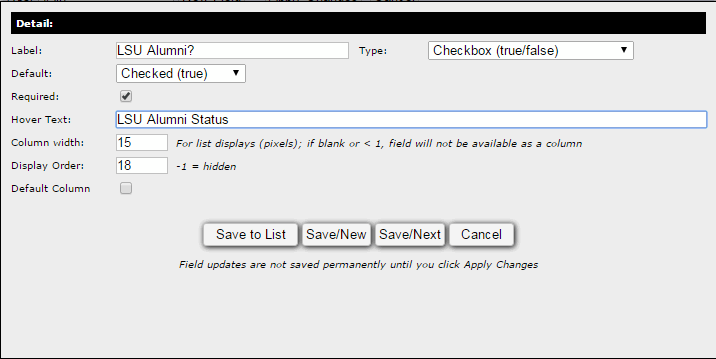 |
|
The field will now be applied to Actions. Note: The only way for the new field to be retroactively applied to existing contracts is to have the type 'All'. Fields added to specific types (e.g., Benefits, Lease Agreements, etc.) will not be retroactively applied. |
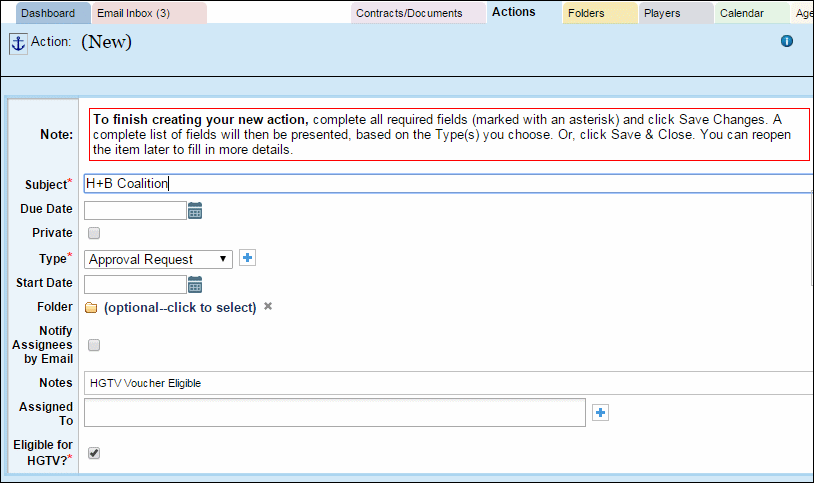 |

