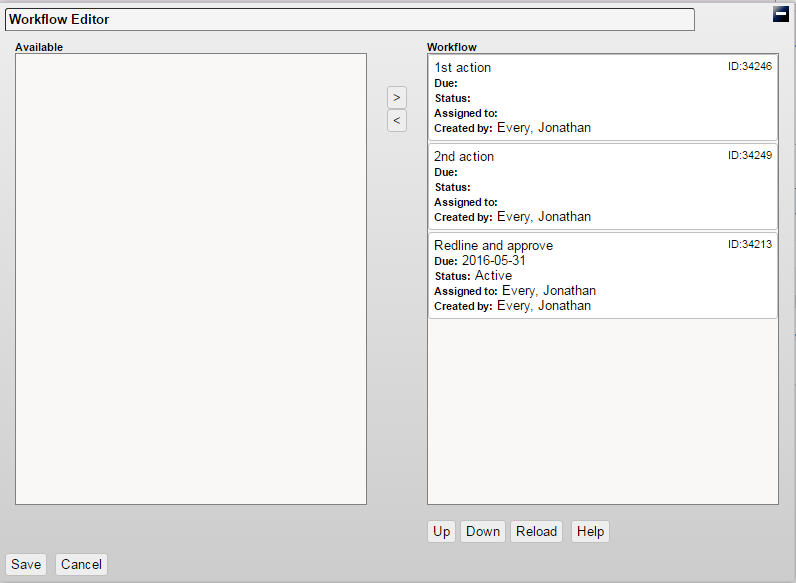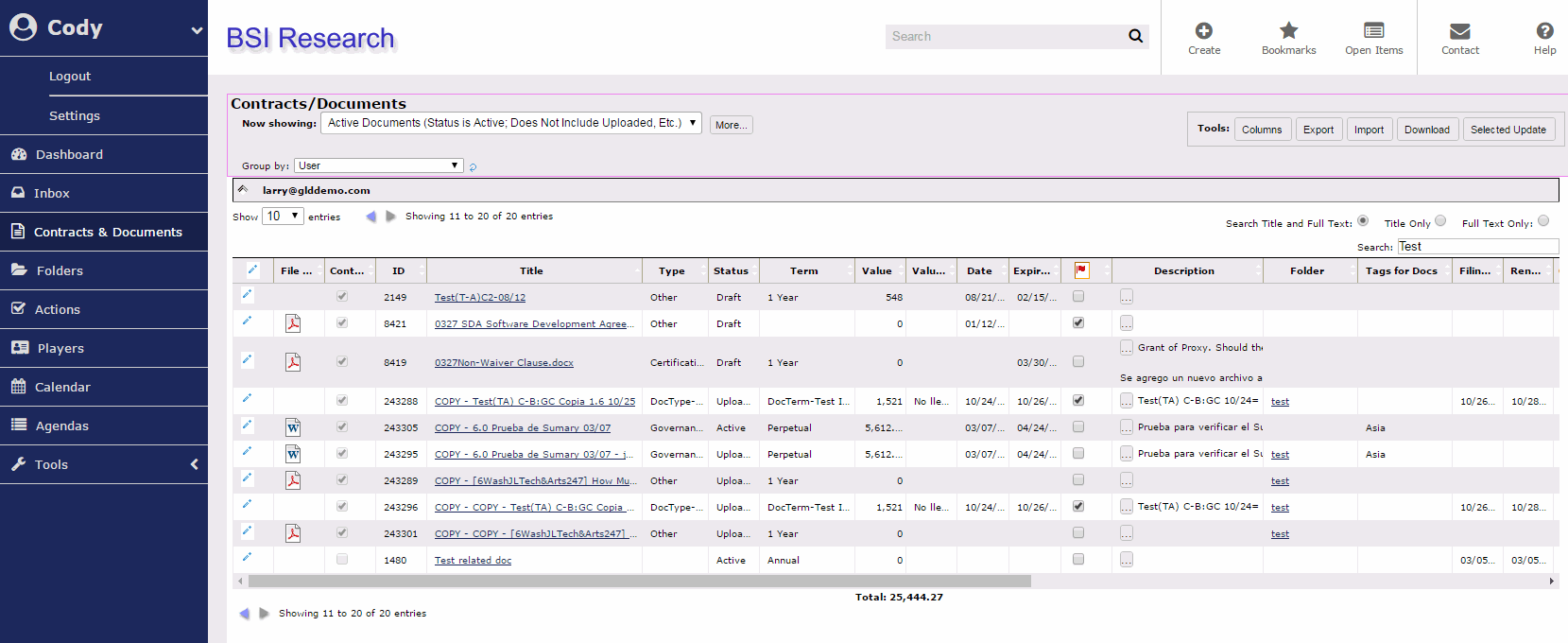Working with Contracts and Documents
Adding Contracts/Documents
Documents and contracts can be created within GCD by clicking the Create Contract or Create Document icons in the top navigation bar Create Button. For more details, see Creating a Contract or Document.
Documents and contracts can also be imported by clicking the Import button within the Tools list. All imported items will default to Contract status, which can be reverted to Document status when necessary.
Searching Contracts/Documents
Use the search bar on the right side of the application to search contracts and documents. Use the radio buttons labeled Search Title and Full Text, Title Only, and Full Text Only to adjust how GCD searches on documents attached to contracts and documents.
Workflow
A workflow can be assigned to pre-existing documents and contracts.
- Navigate to a document profile and click the Actions tab on that profile.
- Click Workflow.
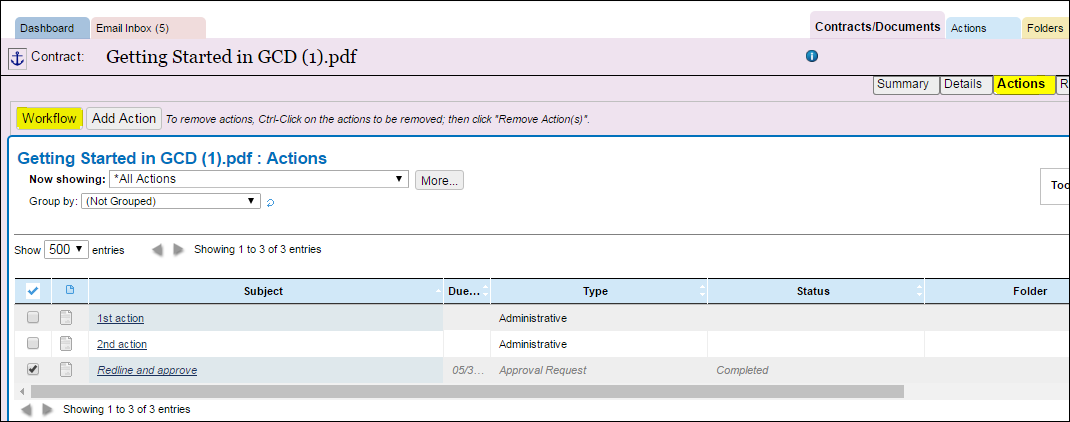
- Select the actions you wish to add to the workflow by clicking them, then move them to the workflow panel by clicking the > button. Available actions are selected from the predefined actions already created for the document.
- Workflows operate in sequential order; the second workflow action does not begin until the first is complete.