Folders in GCD
The following details about folders are key for organizing your GCD users and their respective work:
- By default, you may only see folders created by you or folders assigned to you by other users.
- To see all non-private folders created by your team, select 'All Folders' from the 'Now Showing' list.
- To create your own lists, click 'More...'
- To create a new folder, click the folder icon in the navigation bar (next to the word Create).
- This will take you to a folder profile screen; from there you can capture information about the folder, and add contents such as contracts, documents, actions, events, and players.
- To change the order or number of columns in your list, click 'Columns'. The checkboxes hide or show columns. To change the order, drag the labels up or down.
Creating a Folder
After clicking the Create Folder icon in the Create ribbon, enter in the Name, Type, Open Date, and Status of the Folder. After clicking save, the folder will auto-generate its Folder ID and present the following detailed options:
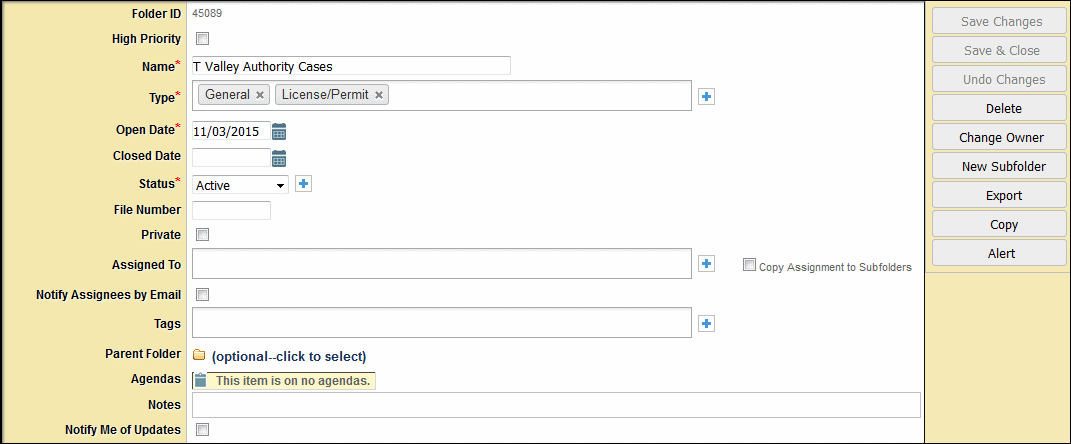
To assign Folders to a Limited User and make the limited user available for assignment for other items (including subfolders, etc.) the Limited User must be specifically assigned to the Parent (Primary) Folder, as well as made a Player under the Players subtab of the Folder.

