Importing a Task
The Approver E-mail Notification and Invoice Routing tasks are included in the database when you purchase eCounsel. The AP Integration and the Smart Invoice tasks are premium features that are enabled upon purchase. Other tasks (such as the Batch Document Indexing task) may be imported into the Scheduler using the instructions below.
To Import a Task:
- Open Suite Manager.
- On the Suite Manager control panel, click the
 Scheduler component in the Tools & Utilities area.
Scheduler component in the Tools & Utilities area. - On the Scheduler window, click the Templates tab.
- Click Import.
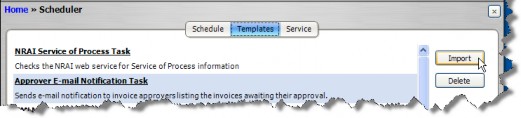
- On the Select the XML or Script file for import dialog box, select an XML or BSI file containing the task definition, then click Open.
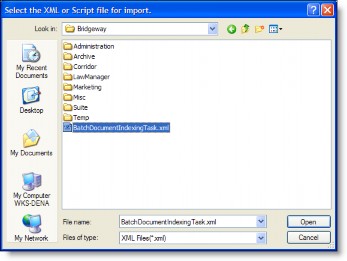
 All Mitratech-supplied task files are located in the XML folder on the Suite installation media.
All Mitratech-supplied task files are located in the XML folder on the Suite installation media.

