Windows and Dialog Boxes
Scheduler Window
The Scheduler window allows you to automate tasks at time intervals specified by the System Administrator.
Schedule Tab
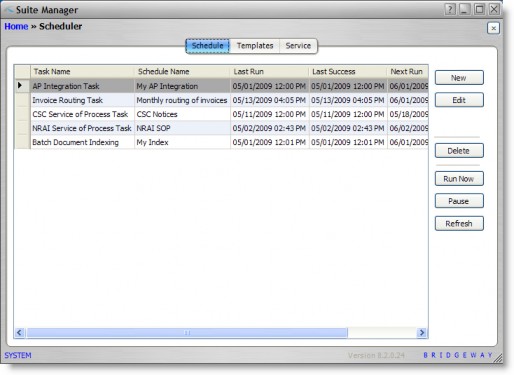
Task Name – The name of the task that has been scheduled.
Schedule Name – The name of the run schedule used for the task.
Last Run – The date/time the task was last run.
Last Success – The date/time the task was last executed successfully.
Next Run – The date/time the task will be run next.
Status – The status (such as Paused) of the scheduled task.
Templates Tab
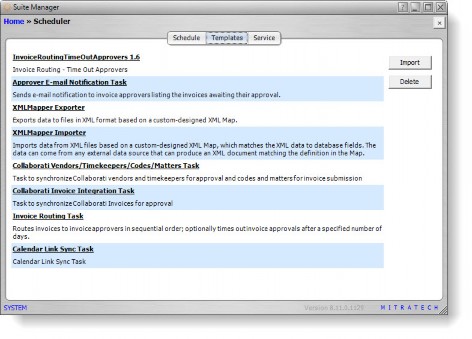
List of tasks – Any tasks that have been installed for Suite.
Service Tab
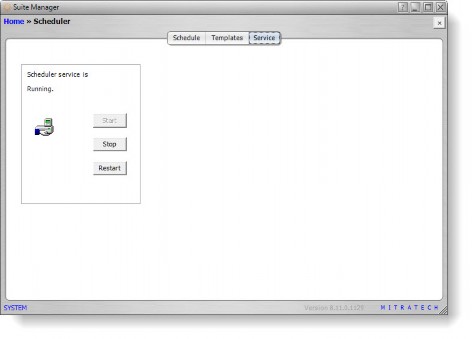
Status – The status (such as Running) of the Scheduler service for the database.
Buttons
New – Click to open the Schedule Information dialog box to create a schedule for a task.
Edit – Click to open the Schedule Information dialog box to modify the schedule used to run the selected task.
Delete – Click to remove the selected scheduled for the task or selected task template.
Run Now – Click to execute the task immediately.
Pause/Resume – Click to temporarily stop/start execution of the task.
Refresh – Click to redraw information on the window.
Import – Click to open a dialog box from which to select an eXtensible Markup Language (XML) or script (BSI) file containing the tasks to be imported.
Start – Click to start the Scheduler service.
Stop – Click to stop the Scheduler service.
Restart – Click to restart the Scheduler service.
Schedule Information Dialog Box
The Schedule Information dialog box allows you to create the criteria by which Suite Manager will execute a task on a regular basis.
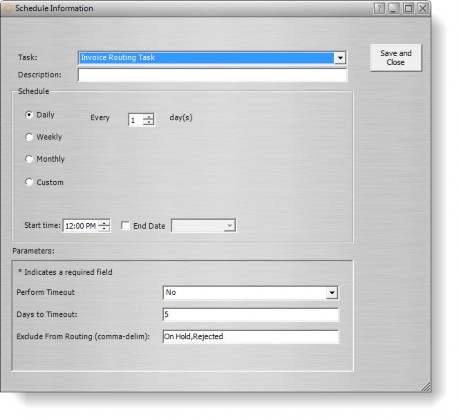
Fields
Task – The name of the task being scheduled.
Description – A freeform comment concerning the schedule.
Schedule – The basis on which Suite will determine how often to run the task.
Daily – If the task will be run on a daily basis, specify how many days between runs.
Weekly – If the task will be run on a weekly basis, specify the day(s) on which the task will be run.
Monthly – If the task will be run on a monthly basis, specify the day of the month on which the task will be run.
Custom – If the task will be run on a custom basis, specify the schedule used to determine when the task will be run.
Start time – The time at which the task will be run. This field is applicable to daily, weekly, and monthly schedules.
End Date – The date on which the schedule will be terminated for the task.
Parameters – Any parameters that must be set for the task.
Buttons
Save and Close – Click to save the new filter or changes to the filter.

