Deleting a Task Template
Once a task template has been imported, you may need to delete the template (for example, if a new version of a custom template exists, you can import the new version and delete the old version). When deleting task templates, you must delete all the schedules for the template before you can delete it.
To Delete a Task Template:
- Open Suite Manager.
- On the Suite Manager control panel, click the
 Scheduler component in the Tools & Utilities area.
Scheduler component in the Tools & Utilities area. - On the Scheduler window, click on any schedules that use the task template and click Delete.
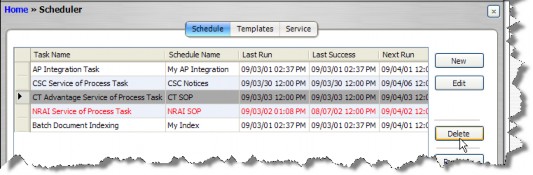
- Click on the Templates tab.
- Click on the task template to select it.
- Click Delete.
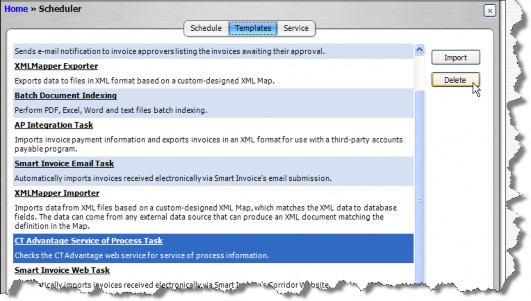
- On the Confirmation dialog box, click Yes.

