Configuring the Home Page Template Task
From the Home Page Templates window, an administrator can apply home page templates to all users in the corresponding group manually by clicking the Apply Now button. To apply home page templates on a scheduled basis automatically, you must import the Home Page Template task and configure a schedule for it.
To Configure the Home Page Template Task:
- On the Scheduler window, click the Templates tab.
- Click Import.
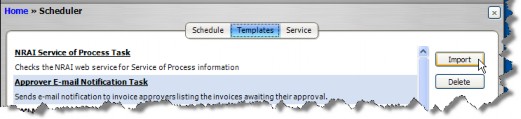
- On the Select the XML or Script file for import dialog box, change the file type to XML Files, select the HomePageTemplateTask.xml file, and then click Open.
 The HomePageTemplateTask.xml file is located in the XML folder on the Suite installation media.
The HomePageTemplateTask.xml file is located in the XML folder on the Suite installation media. - Click on the Schedule tab.
- Click New.
- On the Schedule Information dialog box, select Home Page Template from the Task dropdown field.
- Type a description such as “Weekly Home Page Template Schedule”.
- In the Schedule area, the schedule will default to Daily at 12:00 noon. Change the time if needed, but allow the task to run once a day. If no changes have occurred, the task will execute briefly and no action will be taken. If a notification schedule has been created to be executed on a particular day, the task will run and send the e-mail notifications on that day.
- Click Save and Close.

