Configuring the Matter Accrual Notification E-mailer Task
Configuring matter accruals is a multi-step process that begins in Suite Manager and continues in eCounsel for users who have been granted the Allow Access to Accrual Notification Setup security attribute. In Suite Manager, the following steps must occur:
- In the System Settings component, the player type and role for the primary vendor contact must be specified. Once these fields are selected, eCounsel will send notifications to all players with the specific type and role for each matter for which accruals are enabled. See “Selecting Primary Contacts” on page 169.
- In the Users/Groups component, all users or groups of users who can create notification schedules must be granted the permission to access this functionality in eCounsel. See “Configuring Accrual Notification Setup Users” on page 213.
- In the Scheduler component, the Matter Accrual Notification E-mailer task must be imported and a schedule created so that the task will execute on a daily basis. See below.
See the eCounsel User Guide for more information on enabling accruals for a matter and creating notification schedules.
To Configure the Matter Accrual Notification E-mailer Task:
- On the Scheduler window, click on the Templates tab.
- Click Import.
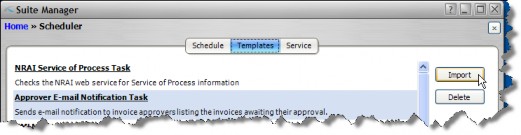
- On the Select the XML or Script file for import dialog box, change the file type to XML Files, select the MatterAccrualNotificationTask.xml file, and then click Open.
 The MatterAccrualNotificationTask.xml file is located in the XML folder on the Suite installation media.
The MatterAccrualNotificationTask.xml file is located in the XML folder on the Suite installation media. - Click on the Schedule tab.
- Click New.
- On the Schedule Information dialog box, select Matter Accrual Notification E-mailer from the Task dropdown field.
- Type a description such as “Daily Matter Accrual Notification Schedule”.
- In the Schedule area, the schedule will default to Daily at 12:00 noon. Change the time if needed, but allow the task to run once a day. If no changes have occurred, the task will execute briefly and no action will be taken. If a notification schedule has been created to be executed on a particular day, the task will run and send the e-mail notifications on that day.
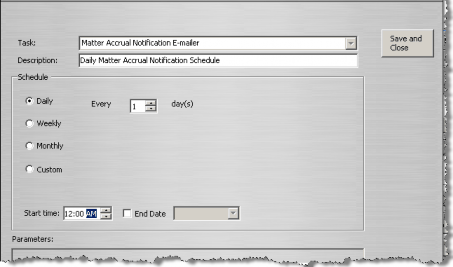
- Click Save and Close.

