Assigning a User Account to a Group
After creating a new user group, you can modify the user group to assign user accounts to the group, set security access, and assign view profiles. Although a user can be assigned to more than one group, best practice is to only assign a user to a single group. Assigning a user to more than one group always applies the most restrictive group rights to the user.
To Assign a User to a Group:
- Open Suite Manager.
- On the Suite Manager control panel, click the
 Users/Groups component in the Security area.
Users/Groups component in the Security area. - On the Users/Groups window, click the Groups tab at the top of the window.
- Select a user group by clicking on it on the Groups tab.
- Click Edit.
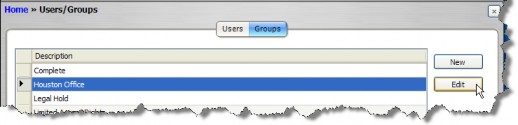
- On the Edit Group dialog box, click on the Membership tab.
- Click on a user name in the Available Users list, then click the right arrow button to move the user to the Included Users list. Repeat for all users in the group.
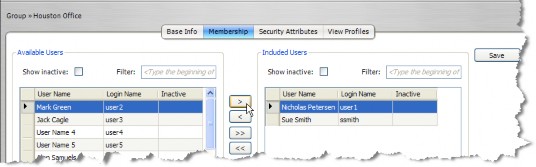
- Click Save.

