Configuring Restricted Entity Edits Users
The Restricted Entity Edits feature within Secretariat restricts the ability for certain users/groups (those who have the Entity Edits - Restricted attribute set to “Yes”) from making changes to records in the Entities modules. Although users assigned this attribute can add or modify entities, the data changes are not committed to the database until a user (who has the Entity Edits - Approve security attribute set to “Yes”) verifies the data changes. In this manner, all edits made in the Entities module by Restricted Entity Edits users are pending approval. After being approved, the changes will be made in the database and will be reflected in the product.
In addition, when you assign the Entity Edits - Restricted attribute to a user, the user will not have the ability to hot add entities throughout Secretariat.
Restricted Entity Edits only apply to the Entities module in Secretariat. A user who has this security attribute set will be able to make edits to other modules as long as he/she is not restricted through a view profile or security attribute profile.
Restrictions: It is highly recommended that the following attributes be set in conjunction with the Entity Edits – Restricted security attribute:
- Access to wizards must be denied because wizards must be run under system context and a restricted user's edits will be committed to the database without reviews. You can create a wizard access security attribute profile with each of the wizards set to “Deny.”
- Access to HotDocs documents should be denied by creating a report access security attribute profile with each of the documents set to “Deny.”
In addition, access to the following should be set to read-only or hidden using a view profile:
- Calendar tasks and appointments in the Calendar module.
- The Titles Held tab in the People module.
To Configure Entity Edit Rights for an Approver:
- Create a new user account and associate the user with a person record.
- On the Edit User dialog box, click the Security Attributes tab.
- Select Secretariat from the treeview in the left pane, click the Entity Edits - Approve security attribute, and click Edit.

- On the Security Attribute Access dialog box, click the down arrow to the right of the Override Access field to change the value to “Yes” for the user.
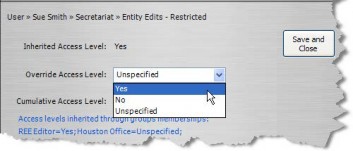
- Click Save and Close.
- On the Edit User dialog box, click Save.
To Configure Entity Edit Rights for a User:
Follow the steps above, but select the Entity Edits - Restricted security attribute in Step 3.
To Configure Entity Edit Rights for a Group:
- On the Users/Groups window, click on the Groups tab.
- Select a group and click Edit.
- On the Edit Group dialog box, click the Security Attributes tab.
- Select Secretariat from the treeview in the left pane, click on the Entity Edits - Restricted security or Entity Edits - Approve attribute, and click Edit.
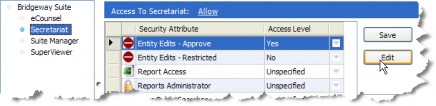
- On the Security Attribute Access dialog box, click the down arrow to the right of the Access Level field to change the value to “Yes” for the group.
- Click Save and Close.
- On the Edit Group dialog box, click the Membership tab to assign user accounts to the group, then click Save.

