Overriding Private Matters
A user can be given permission to override private matter settings. When in place, this option allows the user to access all matters assigned to the Logical group to which the user is also assigned, regardless of private matter status. This option should only be given to users who must have access to all data in the system.
To Override Private Matters:
- Open Suite Manager.
- On the Suite Manager control panel, click the
 Users/Groups component in the System Configuration area.
Users/Groups component in the System Configuration area. - On the Users tab on the Users/Groups window, select a user and click Edit.
- On the Edit User dialog box, click on the Security Attributes tab.
- Click on the eCounsel settings.
- For the Private Matter Override Access security attribute, toggle the Override Access setting to enable it. Turning off this option will restore the user’s normal private matters access rights.
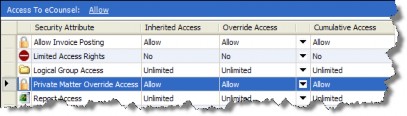
- Click Save. The override option will become active the next time the user logs into eCounsel.

