Enabling Private Matters
If you are using the private matters feature, invoices allocated to any matter marked as private will not display in the Invoices Awaiting My Approval widget on the eCounsel home page unless you select the Include invoices for private matters in routing checkbox on the Invoice Settings on the eCounsel tab of the System Settings window. See “Private Matters” on page 147 for more information.
To Enable Private Matters:
- Open Suite Manager.
- On the Suite Manager control panel, click the
 System Settings component in the System Configuration area.
System Settings component in the System Configuration area. - On the System Settings window, click the eCounsel tab.
- On the eCounsel tab, click on the General settings.
- Click on the Enable private matters checkbox.
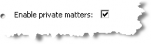
- Click Save.

