Configuring Date/Time Settings
Date and time settings in Suite Manager determine the date and time zone in which the server is located. In addition, at a system-level, an administrator can set system-wide preferences for the display of dates/times for calendar appointments. Each user can then override these displays for calendar appointments by setting preferences for date/time within a specific Suite product.
Dates/times are stored using UTC – Universal Coordinated Time (formerly called GMT – Greenwich Mean Time), and any offsets are applied to the date/time when displayed in Suite.
To Configure Date/Time Settings:
- Open Suite Manager.
- On the Suite Manager control panel, click the
 System Settings component in the System Configuration area.
System Settings component in the System Configuration area. - On the Mitratech Suite tab of the System Settings window, click the Date and Time settings.
- Select the time zone in which the Suite server is located.
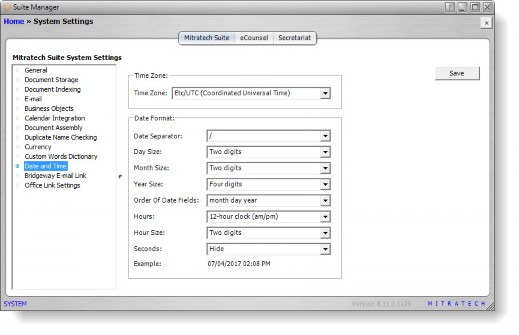
- Specify the format to which dates/times will default on a system-wide basis (if users have not set their own preferences) for calendar appointments.
 If the date format is set to YYYY-DD-MM, then the Microsoft Windows Regional Settings must match this setting. Otherwise Suite Manager will not be able to translate dates and will return an invalid date error.
If the date format is set to YYYY-DD-MM, then the Microsoft Windows Regional Settings must match this setting. Otherwise Suite Manager will not be able to translate dates and will return an invalid date error.
- Click Save.

