Configuring the Spell Check Dictionary
Suite has the capability of performing spelling checks on comment fields. Once configured, each user can add entries to the spelling dictionary using one of the Suite applications.
 If you get an error message when using spell check or adding words to the dictionary, the server may not be able to locate the tools.jar file.
If you get an error message when using spell check or adding words to the dictionary, the server may not be able to locate the tools.jar file.
Copy the tools.jar file from the <JDKInstall>\lib Web server folder (where <JDKInstall> is the path in which the JDK is installed (typically C:\Program Files\Java\jdk.x.x.x for Microsoft Windows) and paste it into one of the following folders:
<InstallPath>\Common\Lib for Tomcat
<InstallPath>/user_projects/domains/mydomain /Lib for WebLogic
<InstallPath>\AppServer\installedApps\<ServerName>\Common\Lib for WebSphere
where <InstallPath> is the path in which the Web server is installed and <ServerName>, if applicable, is the server on which the Web application is installed.
To Add Words to the Spell Check Dictionary:
The spell check feature uses a dictionary that is stored on the Web server. Only the system administrator has access to add words to the dictionary.
- Open Suite Manager.
- On the Suite Manager control panel, click the
 System Settings component in the System Configuration area.
System Settings component in the System Configuration area. - On the Mitratech Suite tab of the System Settings window, click the Custom Words Dictionary settings.
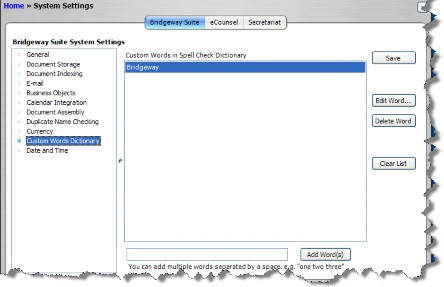
- Type in the word (s) that you would like to add to the dictionary.
- Click the Add Word(s) button.
Notice the list of words currently in the dictionary. This file is stored in the data root directory (for example, C:\bsi\SpellChkDict\custom.txt)
To Edits Words in the Dictionary:
Double-click on a word in the list of custom words. Make changes as needed, and click OK.
To Remove Words from the Dictionary:
Select a word from the list of custom words, and click Delete Word. Click Yes to confirm removal of the word.

