Configuring Document Assembly
Generating documents in Suite is done through HotDocs. Access to a HotDocs Server must be available. Mitratech provides a HotDocs Server in a hosted environment. A single license for HotDocs Developer for template creation and modification is included with the Secretariat license. It is optional and separately licensed for eCounsel. Contact Mitratech’s Support department for licensing information.
To Configure Document Assembly:
- Open Suite Manager.
- On the Suite Manager control panel, click the
 System Settings component in the System Configuration area.
System Settings component in the System Configuration area. - On the Mitratech Suite tab of the System Settings window, click the Document Assembly settings.
- Enter the following HotDocs server settings (provided by Mitratech after an account is created on the hosted HotDocs server):
- Type the Uniform Resource Locator (URL) to the Suite document assembly application.
- ype the URL to the HotDocs Server.
- Type the path to the directory that contains the .RTF files for temporary storage of HotDocs templates in the physical file path for templates on the HotDocs server text box. Include the slash at the end of the path.
- Type the default directory where newly created documents will be saved in the physical file path for documents on the HotDocs server text box. Include the slash at the end of the path.
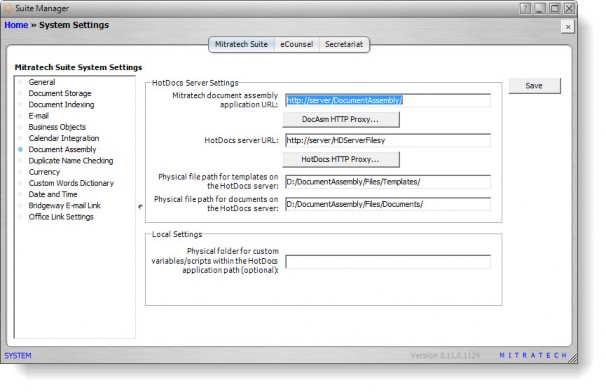
- Optionally, type the name of the directory in which the customvariables.xml file and any custom script files are stored in the Physical folder for custom variables/scripts (optional) text box.
![]() Mitratech recommends creating a folder in the data root for any custom variables and scripts for document assembly.
Mitratech recommends creating a folder in the data root for any custom variables and scripts for document assembly.
- Click Save.

