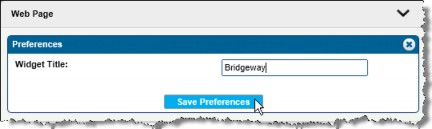Using the Web Page Widget
The Web Page widget for the eCounsel or Secretariat home page allows a user to place the widget on the home page to open a Website when viewing the eCounsel or Secretariat home page. Using Suite Manager, the Website to open and size of the widget can both be specified system-wide. The user can only configure the title of the widget on the home page.
To Edit the Widget Definition:
- Open Suite Manager.
- On the Suite Manager control panel, click the
 Widgets component in the System Configuration area.
Widgets component in the System Configuration area. - On the Widgets window, select the Web Page widget by clicking on it.
- Click the Edit button.
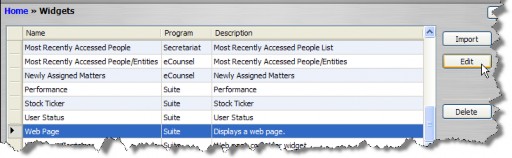
- On the Widget Information dialog box, type the URL address to the Website to be viewed. The URL address must be prefaced with “http://”. Also note that the Website must be viewable in a frame. Some Websites are not compatible with this feature.
- Type the height for the widget in pixels (for example, 600 pixels)
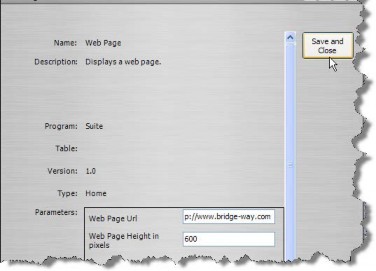
- Click Save and Close.
To Customize the Widget on the Home Page:
- Open eCounsel or Secretariat.
- If you want the widget to appear on a tab that you have created, click on the tab in the main panel of the home page. Otherwise, the widget will be placed on the Home tab in the main panel.
- Click on the down arrow next to a tab and select the Customize menu command.
- In the Toolbox, drag-and-drop an available widget onto the panel. When the widget is in an available area, the area will change color to indicate the widget may be dropped onto the area. If you want the widgets to display in one column, place the widget on the tab, then place any subsequent widgets underneath the existing widgets. Note that a two column display will add scroll bars to the widget.
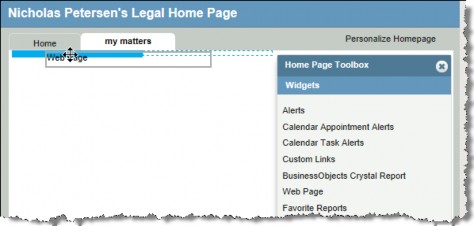
- For widgets, click on the down arrow next to the widget name and select the Preferences menu command.
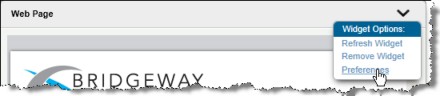
- Replace the name of the widget with any text and click Save Preferences.