Applying a Widget Profile to a User Group
Security attributes can be used to set access to Suite for all users. In particular, a widget security attribute profile can be applied to a user or group of users.
![]() If a user is a member of multiple groups, the most restrictive access level will apply to the user account.
If a user is a member of multiple groups, the most restrictive access level will apply to the user account.
To Set Security Attributes for a User Group:
- Open Suite Manager.
- On the Suite Manager control panel, click the
 Users/Groups component in the Security area.
Users/Groups component in the Security area. - On the Users/Groups window, click on the Groups tab at the top of the window.
- Select a user group by clicking on it on the Groups tab.
- Click Edit.
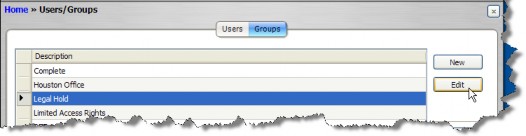
- On the Edit Group dialog box, click on the Security Attributes tab.
- For the Widgets Access security attribute for eCounsel or Secretariat, click the arrow to toggle between “Unlimited” and “Limited”.
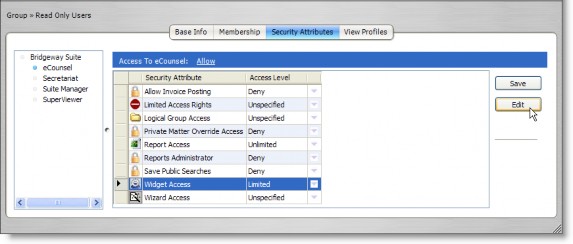
- If you select “Limited,” click the Edit button and select a security attribute profile to be applied, then click Save and Close.
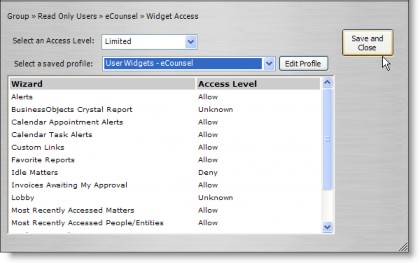
 If you toggle a security attribute access level to “Limited” without selecting a security attribute profile, the security attribute will appear with a yellow background to signify that further action must take place before the restriction can be applied.
If you toggle a security attribute access level to “Limited” without selecting a security attribute profile, the security attribute will appear with a yellow background to signify that further action must take place before the restriction can be applied.
![]()
- On the Edit Group dialog box, click Save.

