Creating a Widget Security Attribute Profile
Security attribute profiles are used within Suite to restrict access to certain data elements, including widgets. Creating a widget security attribute profile simplifies the process of granting access to multiple widgets for groups of users.
To Create a New Security Attribute Profile:
- Open Suite Manager.
- On the Suite Manager control panel, click the
 Security Attribute Profiles component in the Security area.
Security Attribute Profiles component in the Security area. - On the Security Attribute Profiles window, click on the Widget Access tab to select the type of security attribute profile you want to create.
- On the Widget Access tab, click New, and select either Widget Access (eCounsel) or Widget Access (Secretariat).
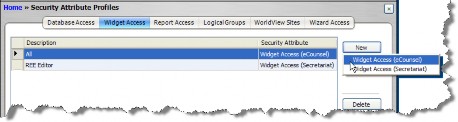
- On the New Profile dialog box, type a name for the profile. Descriptive names should be used to clarify the process of applying the profile to a user or user group.
- Click on the down arrow next to the Access column to toggle between Allow, Deny, and Unknown. Optionally, click the Carry button to propagate the selected setting to all the remaining fields in the column.
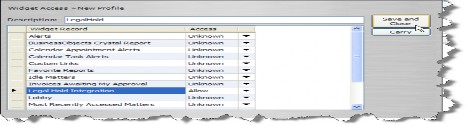
- Click Save and Close.

