Windows and Dialog Boxes
Widgets Window
The Widgets window allows you to modify the components that appear on a user’s home page.
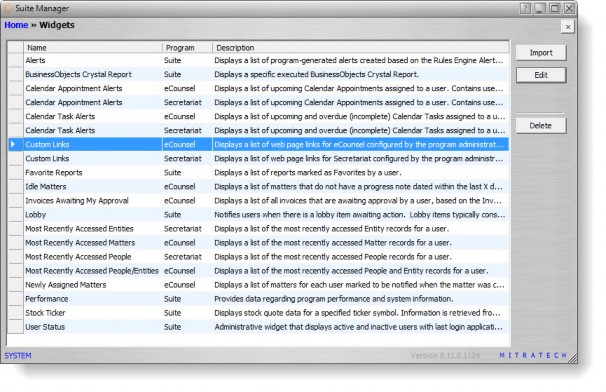
Fields
Name – The name of the widget.
Program – The Suite application in which the widget will display on the home page. A designation of “Suite” means the widget will display on both the eCounsel and Secretariat home pages.
Description – A comment concerning the widget.
Buttons
Import – Click to open an eXtensible Markup Language (XML) or BSI file that contains information to create a new widget.
Edit – Click to open the Widget Information dialog box to display information concerning the widget.
Delete – Click to remove the widget from the system.
Widget Information Dialog Box
The Widget Information dialog box allows you to set parameters for the components that appear on a user’s home page.

Fields
Name – The name of the widget.
Description – A comment concerning the widget.
Program – The Suite application in which the widget will display on the home page. A designation of “Suite” means the widget will display on both the eCounsel and Secretariat home pages.
Table – The name of the table from which information is retrieved for the widget.
Version – The version number for the application.
Type – The location of the widget (Home means it will appear on a home page).
Parameters – Any fields that may be set as criteria for the widget.
Buttons
Save and Close – Click to save the information on the dialog box.

