Adding New Firm/Vendor
New firms and vendors can be added easily in Lawtrac. Select Add New Firm/Vendor in the sidebar from the Firms & Vendors page of the People tab to begin. Both firms and vendors can be created from this screen.
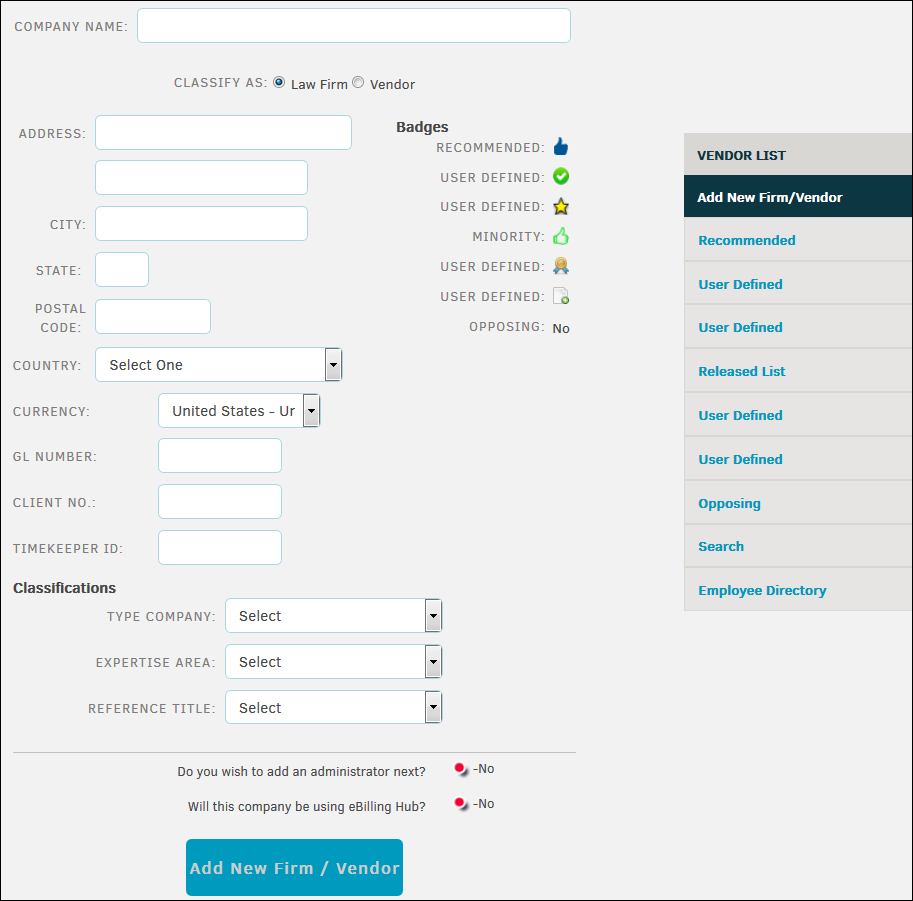
- Enter the firm or vendor details on the Add New Firm/Vendor screen.
Note: Make sure to select "Law Firm" or "Vendor" classification from the radio buttons beneath "Company Name". - If your company conducts international business, make sure you indicate the law firm’s billing currency. Invoice entries default to this currency type. If there is a special code that your Accounts Payable department uses to identify this law firm, enter it into the General Ledger ("GL Number") field.
- Place any internal Legal department code(s) into the "Client No." field.
- Assign badges by clicking the word "No" next to the desired badge. The badge icon appears to confirm that it has been set (see above).
- From the bottom two buttons, select if you'd like to add an administrator next or if the company will use the eBillingHub. Adding an eBillingHub account sends an email to Mitratech Support (ebillinghub.lawtrac@mitratech.com), who then gives the firm/vendor's information to eBillingHub. eBillingHub logs in on behalf of the firm/vendor to submit e-Billing invoices, using information from the firm/vendor.
The firm/vendor may also contact Mitratech Support to have an eBillingHub account set up.
Once you add a vendor as an eBillingHub user, the system administrator must go to the eBillingHub Accounts page and follow the instructions to add the firm/vendor's credentials.
- Click Add New Firm/Vendor to finalize the new record.
Add a New Firm/Vendor Who Will Use Collaborati
- Complete steps 1-6 as listed above, but do not select eBillingHub as a vehicle for the vendor.
- Contact Mitratech Support to have a Mitratech administrator set up your law firm or vendor with Collaborati credentials. The e-Billing portal Collaborati is an optional vehicle used by law firms and vendors to submit invoices, rate cards, budget requests, and accruals.
- Once the firm/vendor has been added to the Collaborati application, synchronize Lawtrac and Collaborati via Scheduled Tasks.
- Click View Record. After you are directed to the firm/vendor's profile page, click the Collaborati tab. Select your law firm or vendor from the Current Collaborati Vendor list, then click Authorize Vendor. If your law firm or vendor does not appear in the list, contact Mitratech Support to ensure that the firm/vendor has successfully been added to the system.
Note to site administrators: It is very important that individuals do not accidentally add the same law firm or vendor to the database. The system reviews company name information to make sure it is not a duplicate.
The ability to add and/or edit firm/vendor records is a Permissions setting on an individual's personnel screen. You may wish to limit the number of people who can add new outside counsel and/or vendors to the database.

