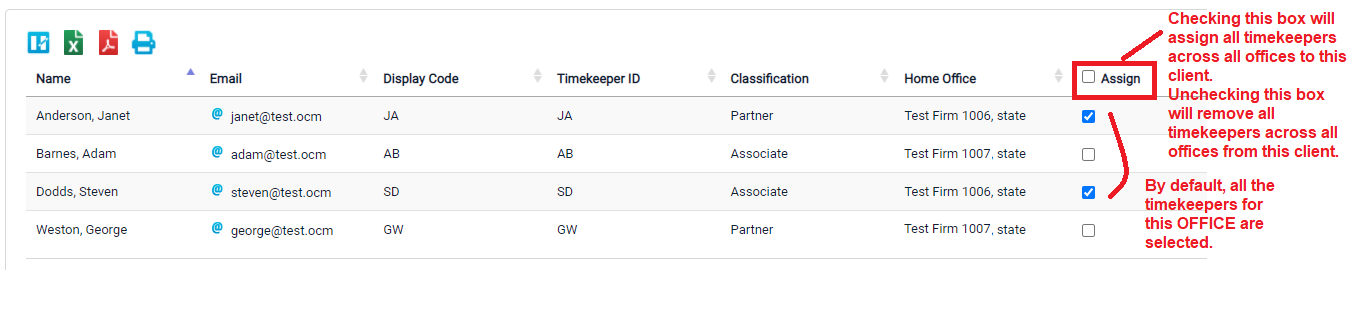Quick Guide on how to Complete Set Up for Firms including helpful tips
Steps to complete setup for new firms
Link to video here.
Register
Once a firm is authorized by a client, a registration request email is automatically generated and sent to the vendor.
An email will be sent with the subject “<client name> invites you to sign up for Collaborati e-billing”.
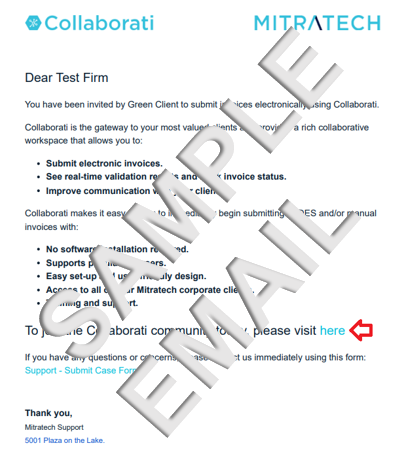
Click on the link "here" in the registration email to begin. Click on the Next button to continue.
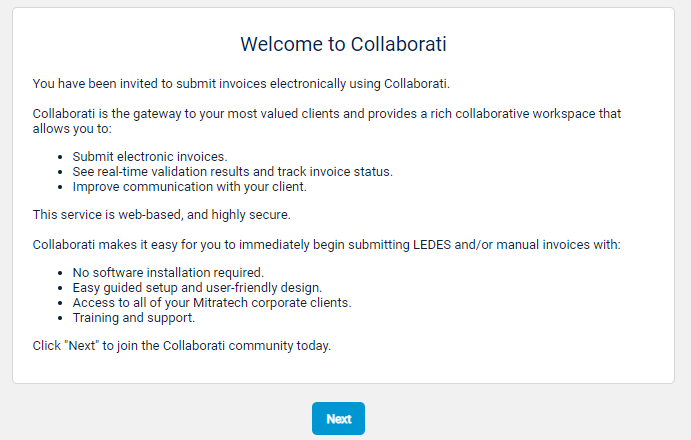
License Agreement
Collaborati Services User Agreement: This must be accepted in order to be authorized to submit invoices to your client in Collaborati. Click on the Next button to continue.
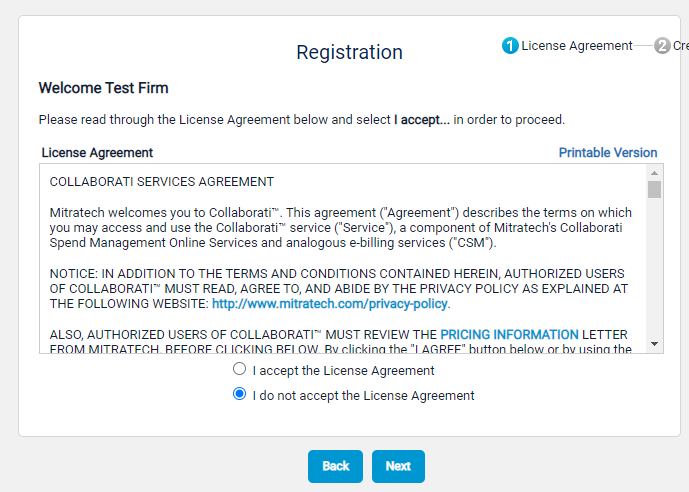
Registration page: Enter your email address, name and password in this area to setup yourself as a user. Click on the Next button to continue.
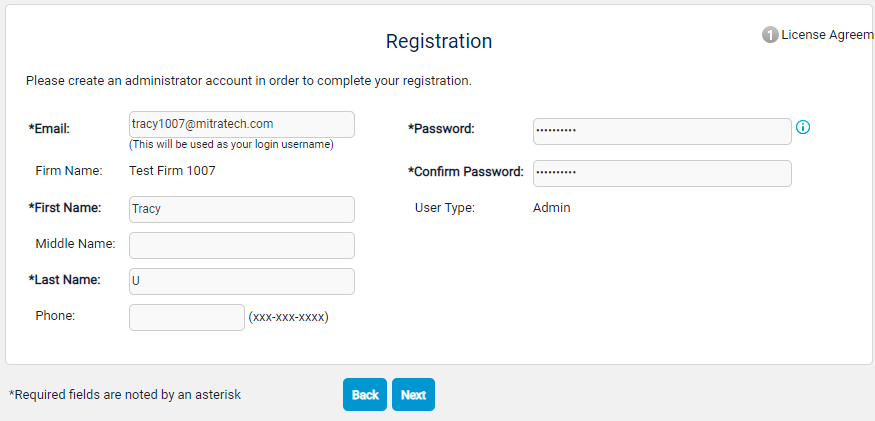
Registration complete. Click on the link Login and complete account set up now.
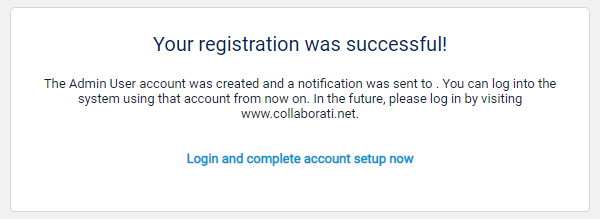
Enter your login credentials on the Login screen.
Verify Firm & Office Profiles and Settings
Firm’s Profile page: Verify and then check the box that says Contact Information Verified. Then click the Next button to continue.
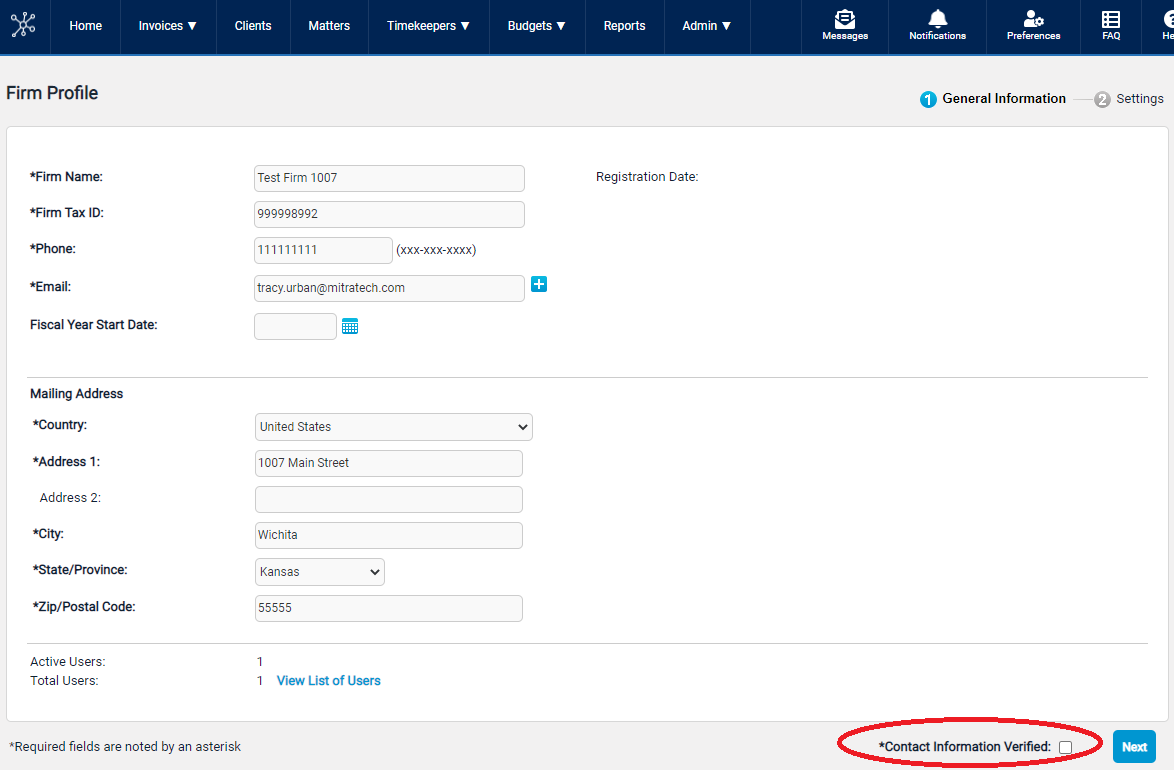
Review the Firm Settings and click Save.
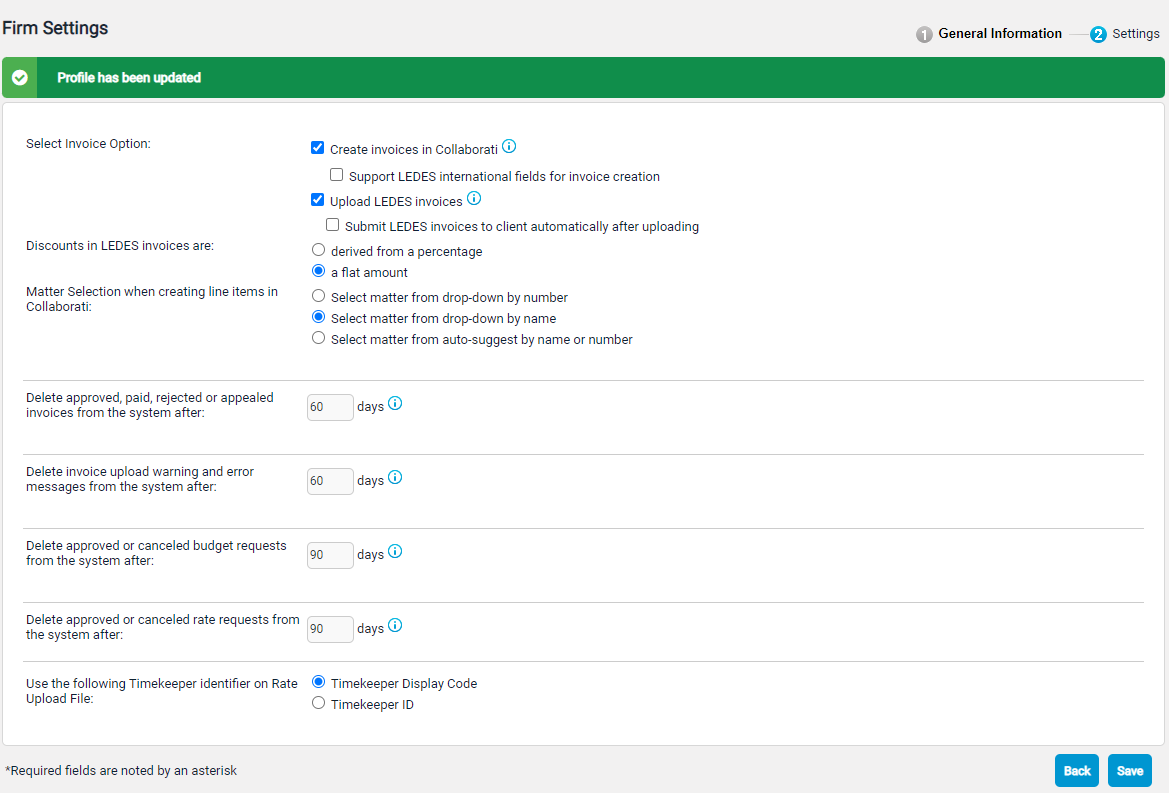
Office Profile page: Verify and then check the box that says Contact Information Verified. Then click the Next button to continue.
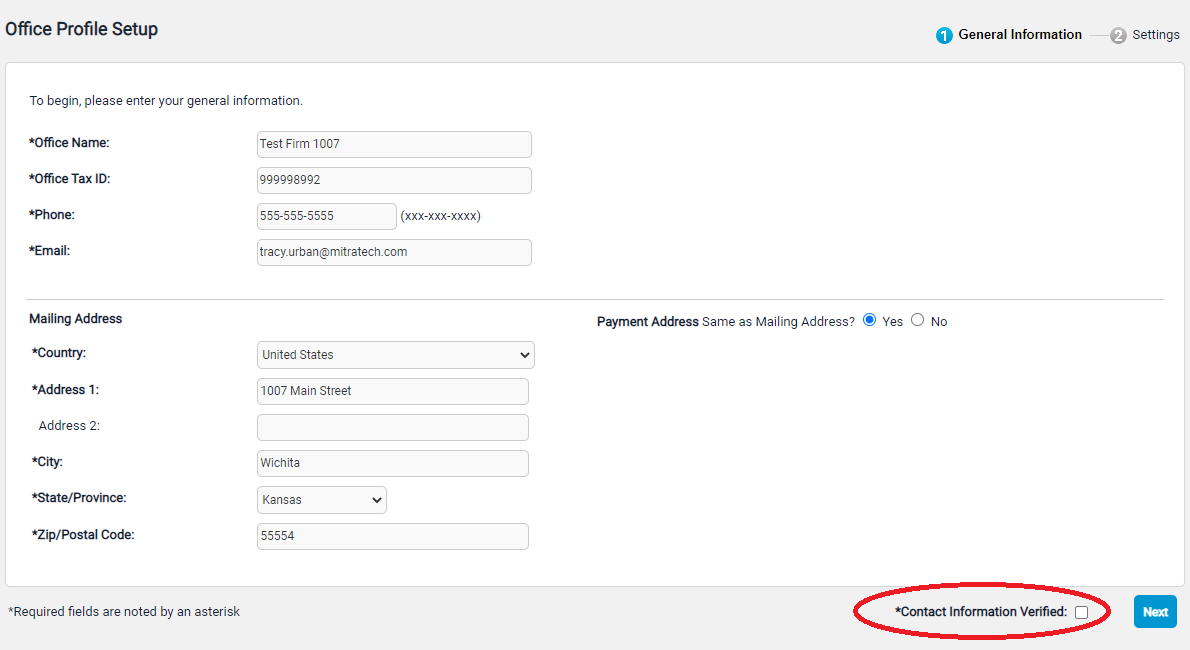
Review the Office Settings and click Save.
Note: The Billing Currency defaults to “U.S. Dollar” and affects the currency on the Invoices and may affect Timekeeper Rate submission. The Billing Currency can be edited later. More information here.
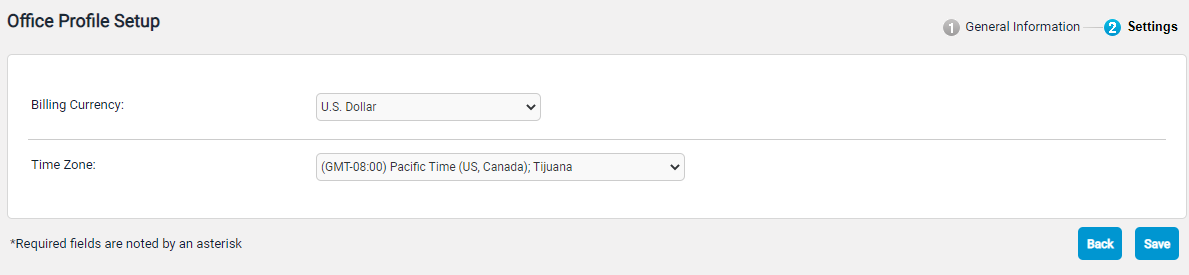
Client Setup
Complete the Client Setup task by clicking the message “Please Complete Setup for <client>” link on the Collaborati Home page, in the Messages section.
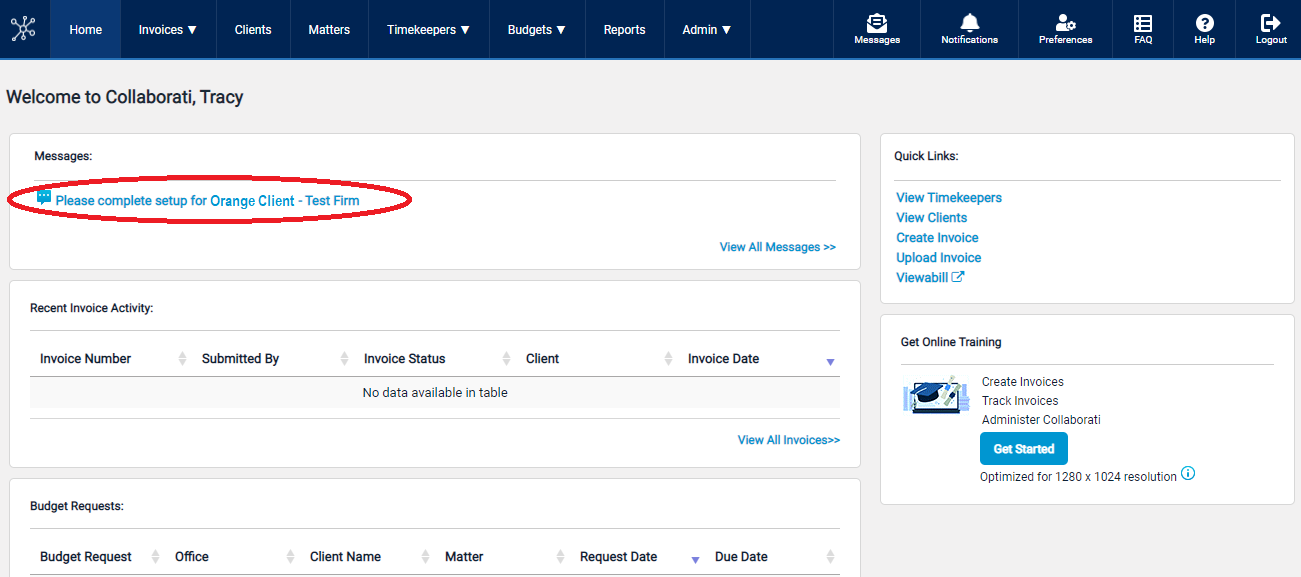
Below are steps in completing a client set up
Client setup involves reviewing your client's billing codes and adding/assigning timekeepers to the client record. There are 5 steps:
1) Codes
2) review options to add or assign Timekeepers
3) Add/Assign Timekeepers
4) Add Timekeeper Rates (optional)
5) Summary review.
1 Codes
If you use LEDES software, the Client Code refers to a Client number assigned by your billing software.
If you don't use LEDES software, simply type the name of your client.
Leave all other codes checked for use. Then click the Next button.
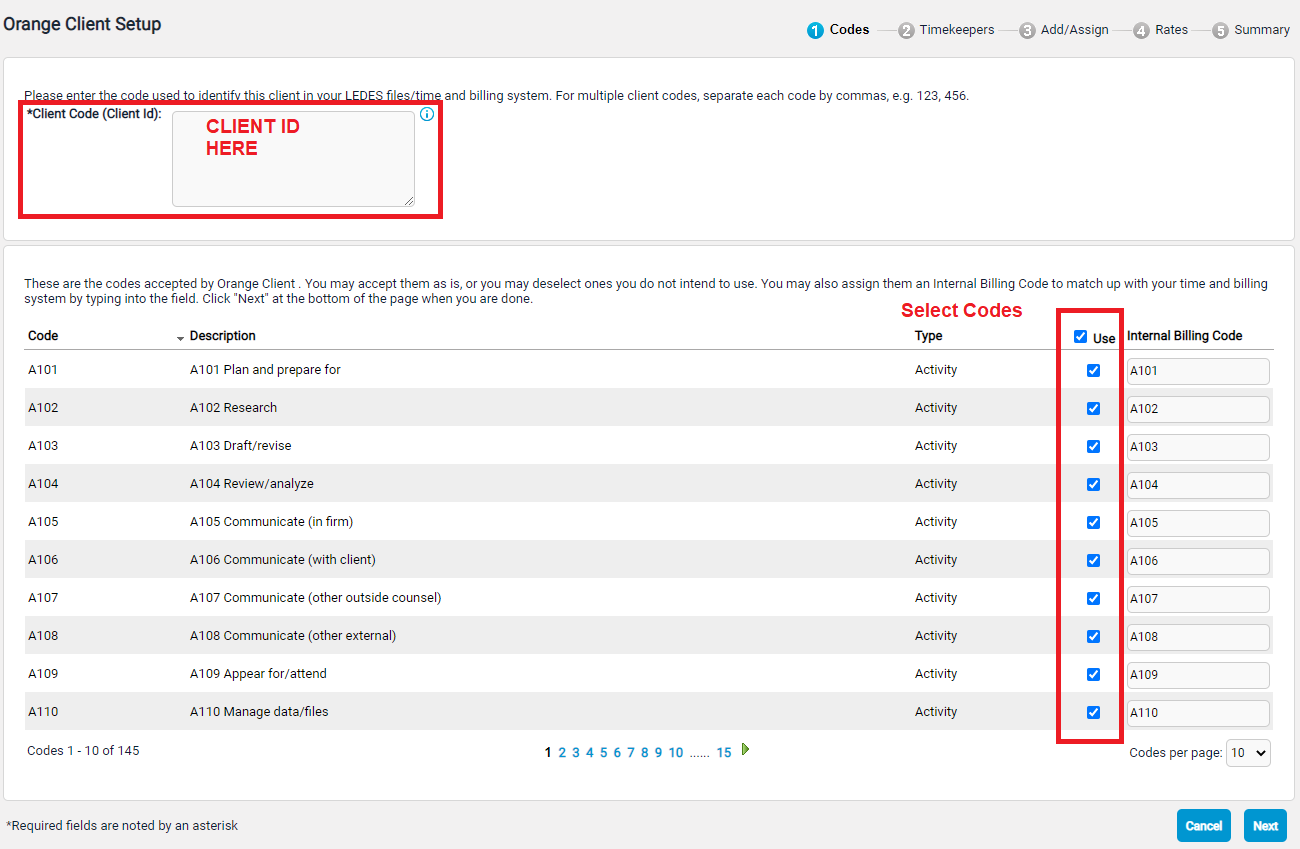
2 Timekeepers
Select how you will be adding Timekeepers. In this guide, we will enter individual timekeepers manually.
Your firm must have at least one Timekeeper. The Timekeeper is a person that provides the services to your client. If you don't have a person who provides services to your client, check your client's billing guidelines or add yourself as a Timekeeper.
Decide whether to add rates
- Some clients require that Timekeepers and Rates be submitted together.
- Some clients allow Timekeepers to be submitted first, and then Rates to be submitted later.
- Additionally, some clients do not use the Timekeeper Rates in Collaborati and will require you to submit rates outside of the system.
Choose one of these options:
- Submit the timekeeper information without rates (Proceed to 3A Add/Assign Timekeepers added manually)
- Add Timekeeper Rates (Proceed to 3A Add/Assign Timekeepers added manually and then to step 4 Add Timekeeper Rates)
3A Add/Assign Timekeepers added manually
Choose Assign existing and/or add new timekeepers.
Note: Based on the client's settings, certain fields may be required in addition to the existing mandatory fields for successful timekeeper submission. Check the instructions on the page.

The fields marked in Bold with an asterisk are required.
If you don't already have Timekeeper IDs assigned, use the person’s initials. The Display Code and Timekeeper ID can be the same value for a timekeeper, but no two timekeepers should share these values.
The Home Office field corresponds to the office that the timekeeper is most likely to work from.
After you input timekeeper data, click on the Add button.

Note: Click the link Additional Timekeeper fields to show the extra fields.

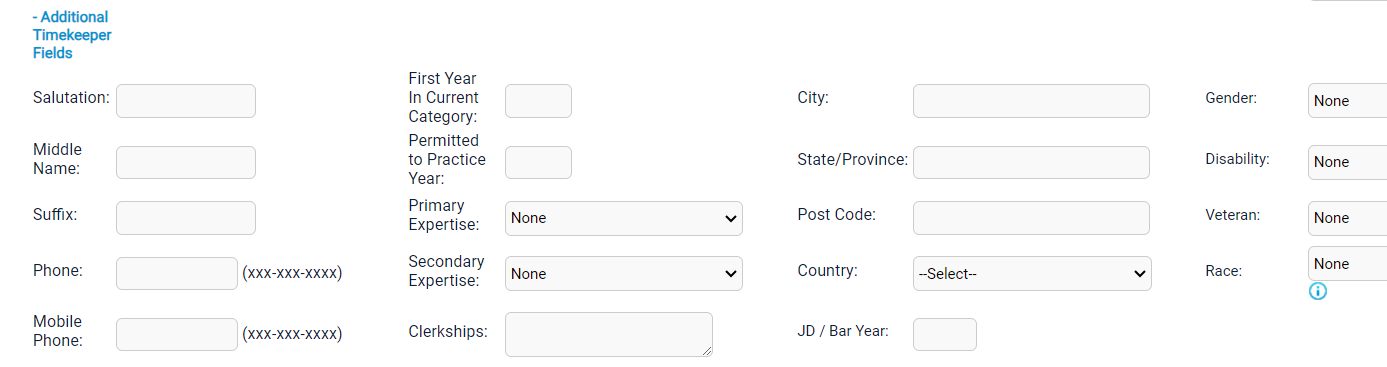
Once all timekeepers have been added individually, click the "Next" button.
Additional Notes
Note: The Required column displays the missing mandatory fields needed to assign the timekeeper to the office. You can edit existing timekeepers to update the missing required fields.

Submit Timekeepers (Manually Added without rates)
To submit the timekeeper information without rates for client authorization.
Click Submit.

Click here to View the Summary without rates.
4 Add Timekeeper Rates (Manually Added with rates)
Click Add Timekeeper Rates.

Note: Client settings for the rates are displayed in the description whether timekeeper rates are required for timekeeper submission or timekeeper authorization. An error message is displayed "Client requires Timekeeper rates for Timekeeper Submission or Timekeeper Authorization. Please add at least rates for one timekeeper to proceed to the next step" if you try to proceed without adding rates and the client requires rates.
The client requirements appear at the top of the screen (if any):
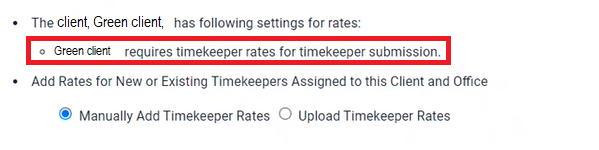
For each Timekeeper entry, enter the basic information about the timekeeper rate. One or more rates may be entered for each timekeeper. The fields marked in Bold with an asterisk are required.
Type: Timekeeper Rate/Invoice Task Rate
Task Code: If the Type is “Invoice Task Rate”, enter the applicable Task Code
Rate: Enter the amount
Start Date
End Date
Matter: optional (available only if your client allows this option).
Note
Assignee and Matter Details
Click Add Item button.
Note: The Rate currency is automatically populated based on the Billing Currency for the Office.
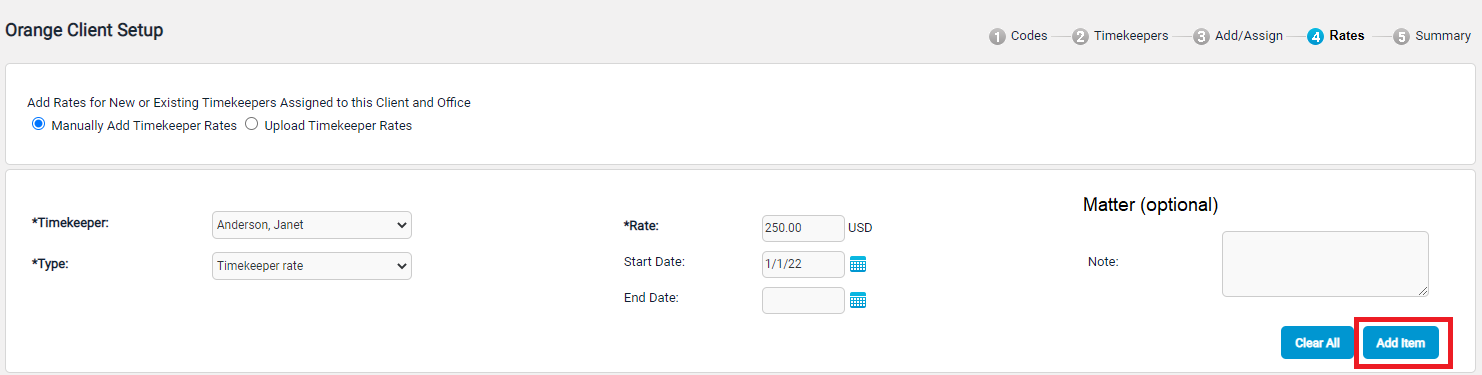
Review the rate items in the table at the bottom of the page. Click the Next button to continue.
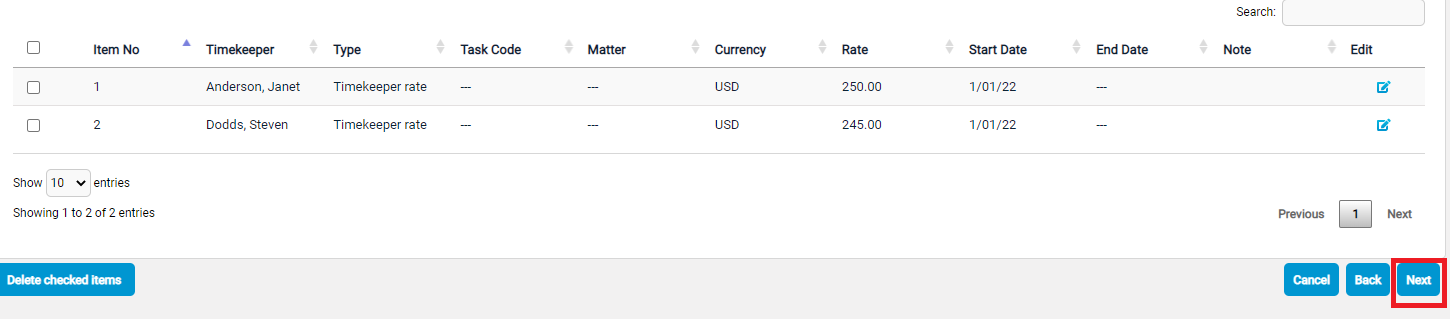
Click here to View the Summary with rates.
5 Summary without Rates
Verify the summary information listed on the screen.
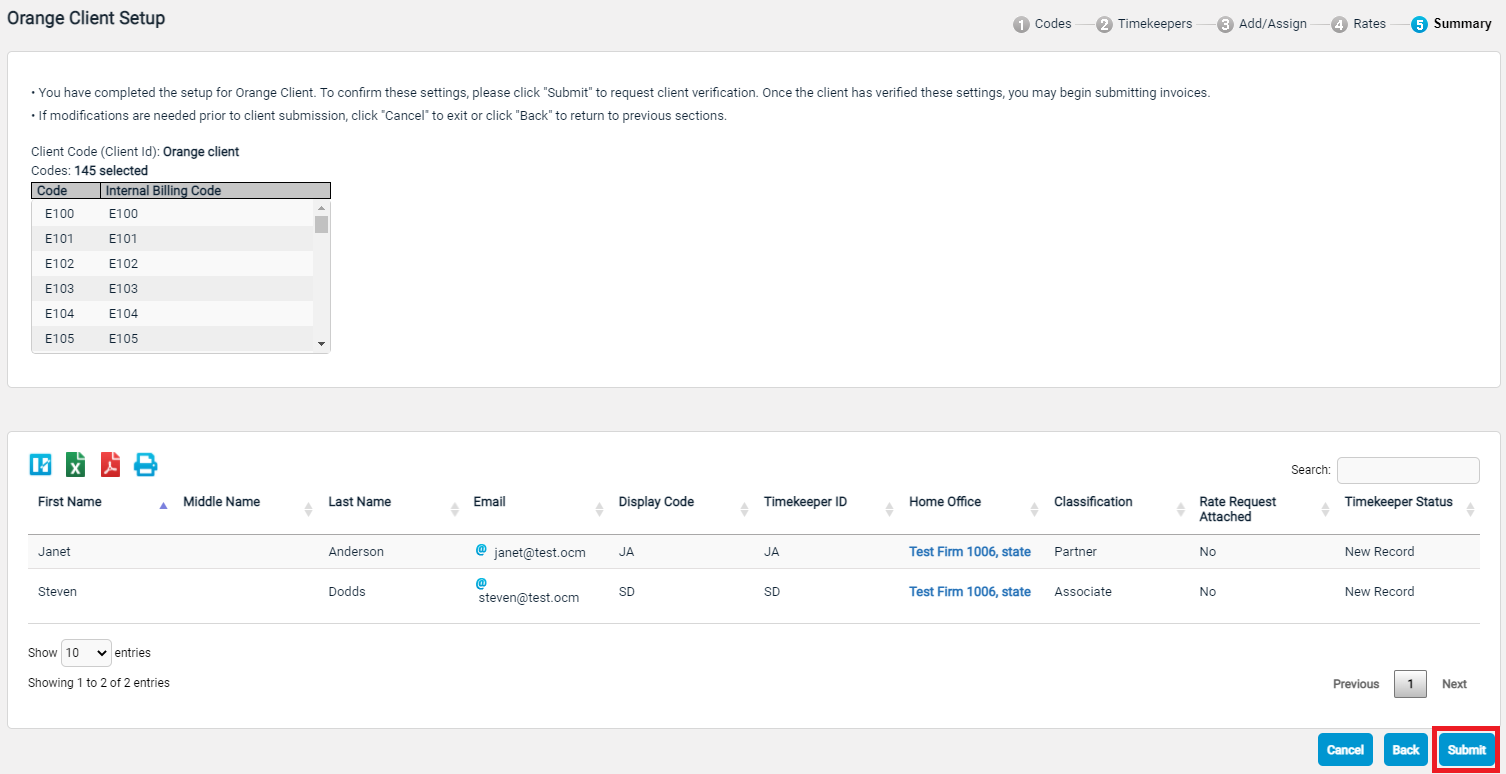
Click Submit if it looks correct.
5 Summary with Rates
Verify the summary information listed on the screen.
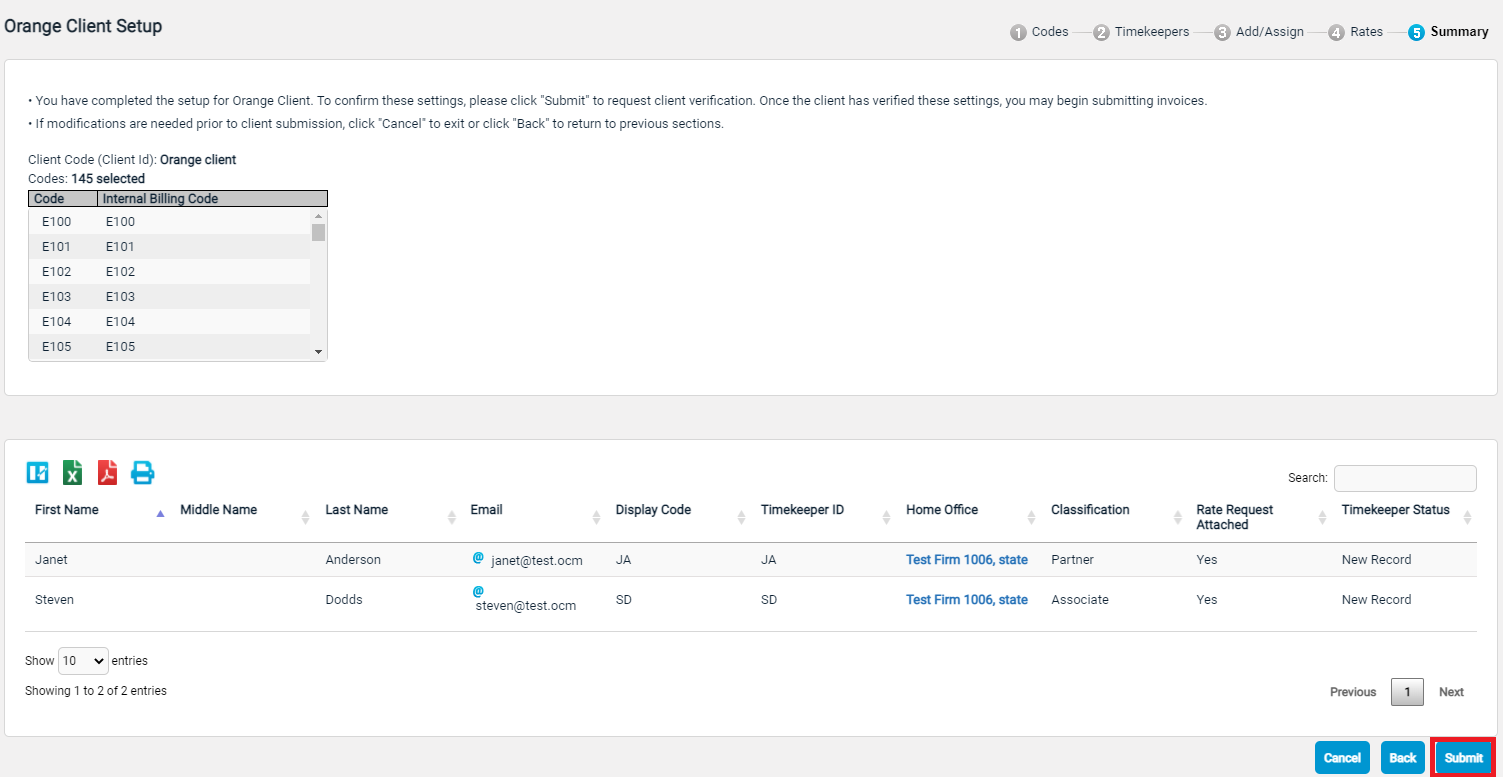
Click Submit if it looks correct.
Setup complete
You will now see this client appear with a status of “Waiting for Client Authorization”.
This means that your timekeepers will need to be authorized by the client. Once the timekeepers are authorized, the client status will change to “Active”.
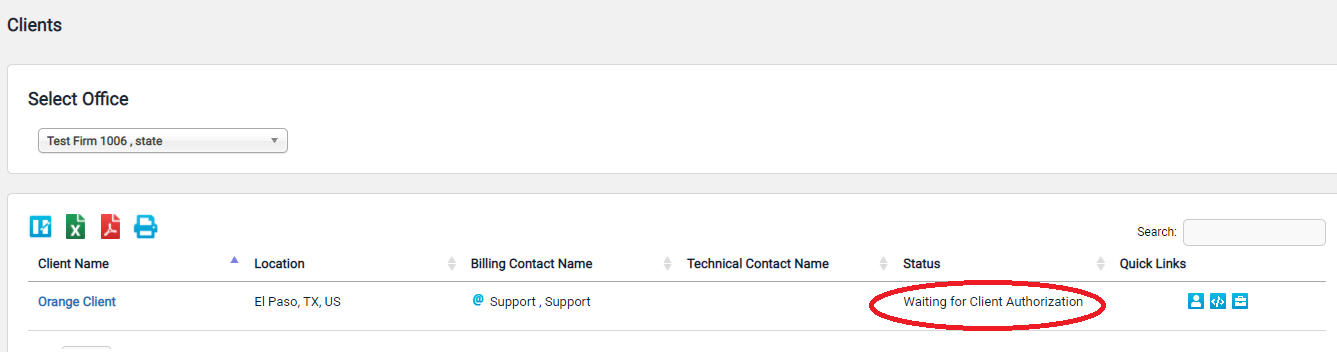
Additional Information
Setup Email Notifications
Optionally, you can sign up for email notifications. Note: Each user must setup their own Notifications.
Click Notifications in the top menu bar.
Choose any notifications you would like to receive and then click Save.
- You can choose to receive Matter Notifications for new matters.
- You can choose to receive Notifications for Invoices, Budgets, Tenders and Rate Requests, and Timekeeper Authorizations
For example, checking Select All will send the notifications for all your clients for Invoices, Budgets, Tenders and Rate Requests, and Timekeeper Authorizations
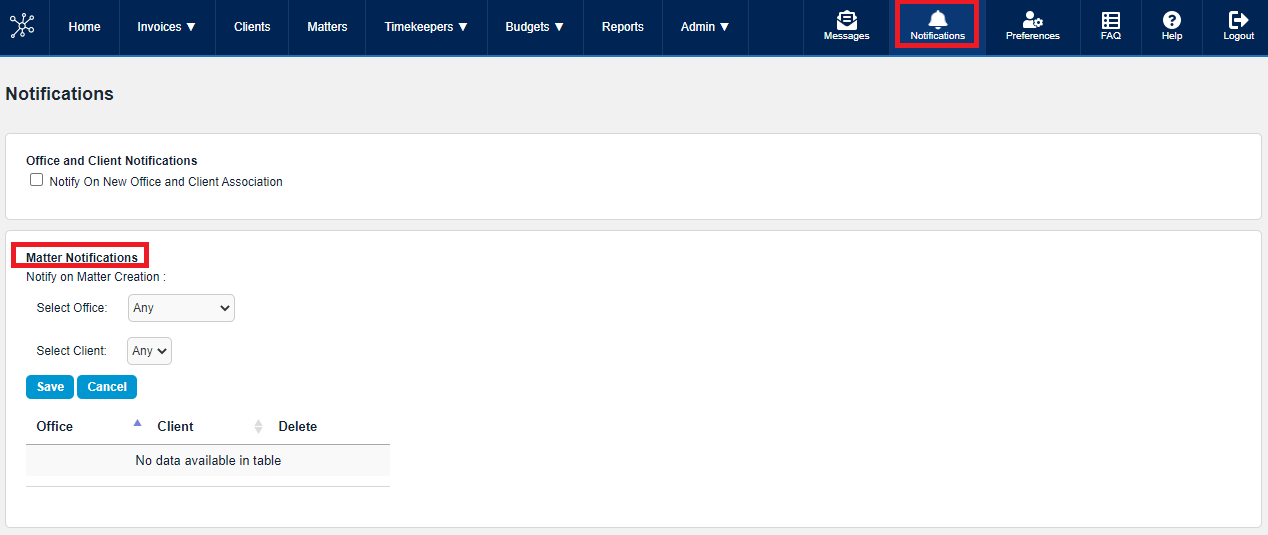

The table at the bottom of the page shows the notifications that you have signed up for.

More information about notifications can be found in our help guide here.
Create Additional Users
Click on Admin > Users using the drop-down menu.
Click Add User link.
More information here.