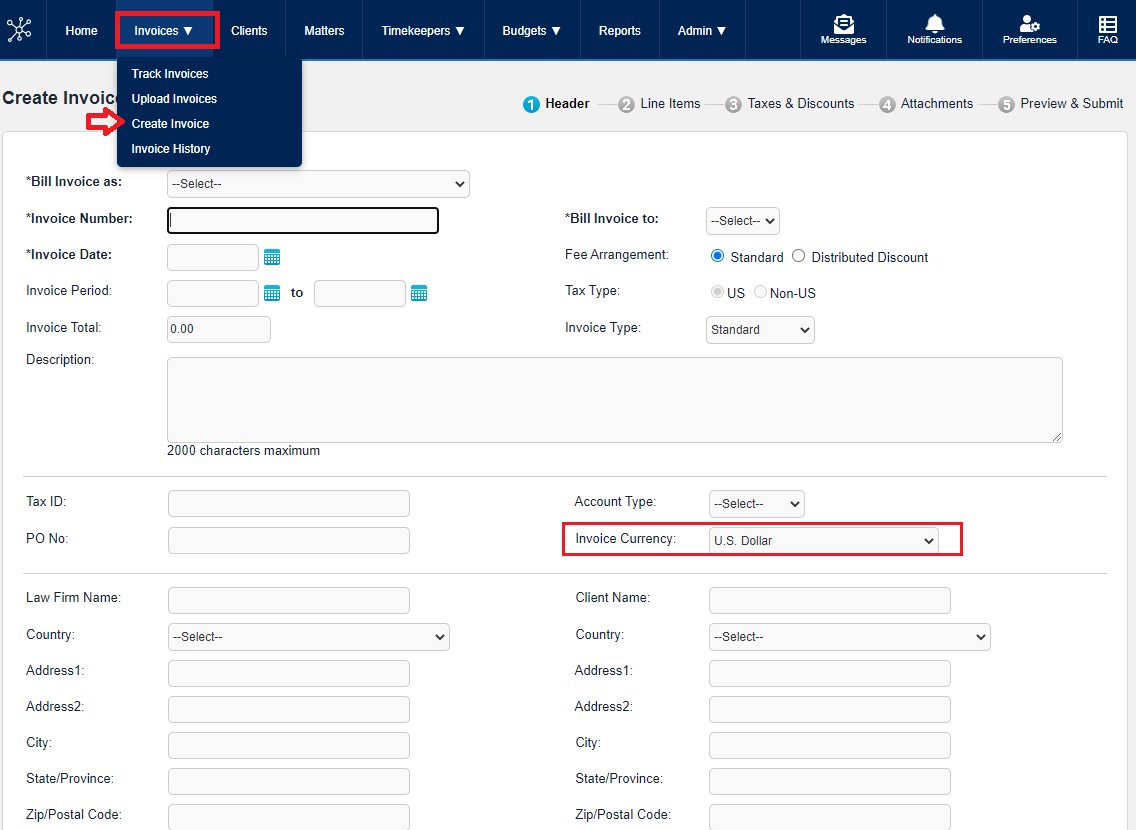Changing Billing Currency
Settings for Firms
(For vendors that are part of the Firm structure)
Office Accounts are created by Collaborati Support.
Office accounts are used to manage firms with multiple locations.
There are two places to check Settings for Firms.
Settings, such as Billing Currency or Time Zone
- Click on Admin in the top menu bar and choose Offices
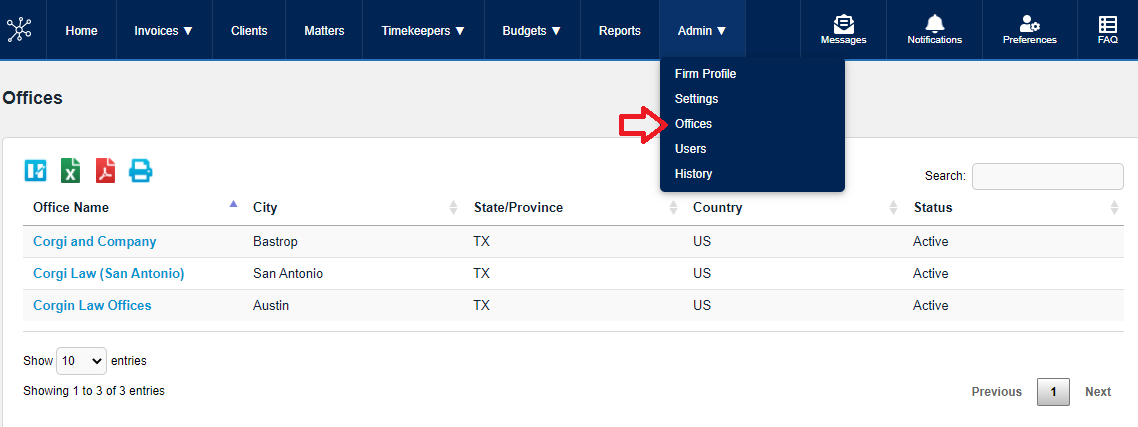
- Click on the Office Name
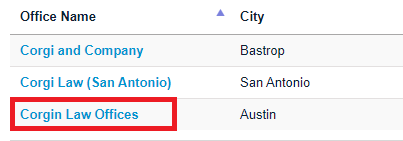
- Click on the Settings icon in the left navigational bar.
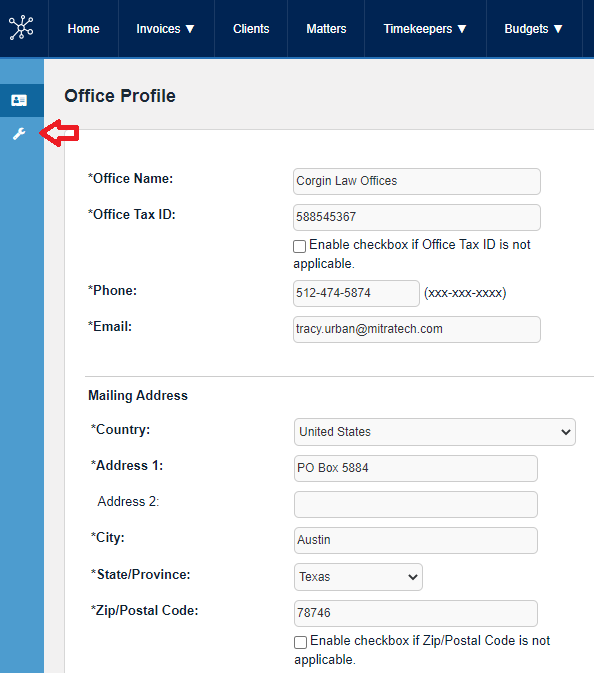
- Settings are visible on this page.
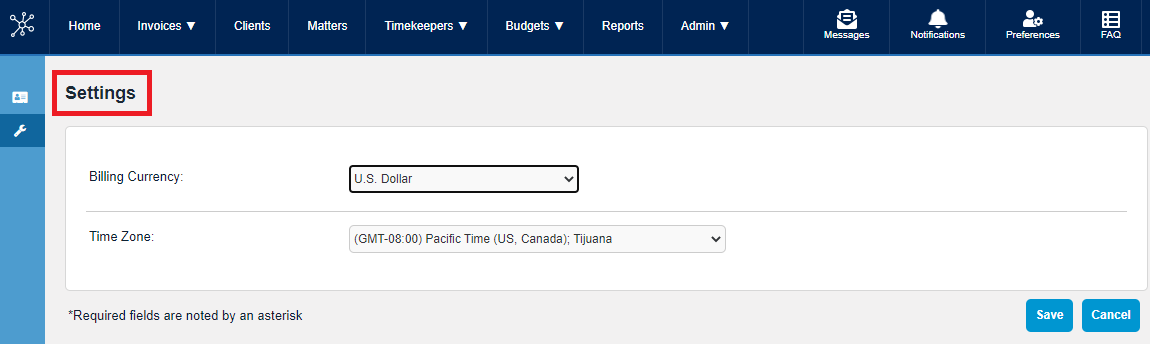
- If changes are made to the Billing Currency or Time Zone, click the Save button.
Additional Settings for Firms, such as Invoice Options and Discounts
Click on Admin in the top menu bar and choose Settings
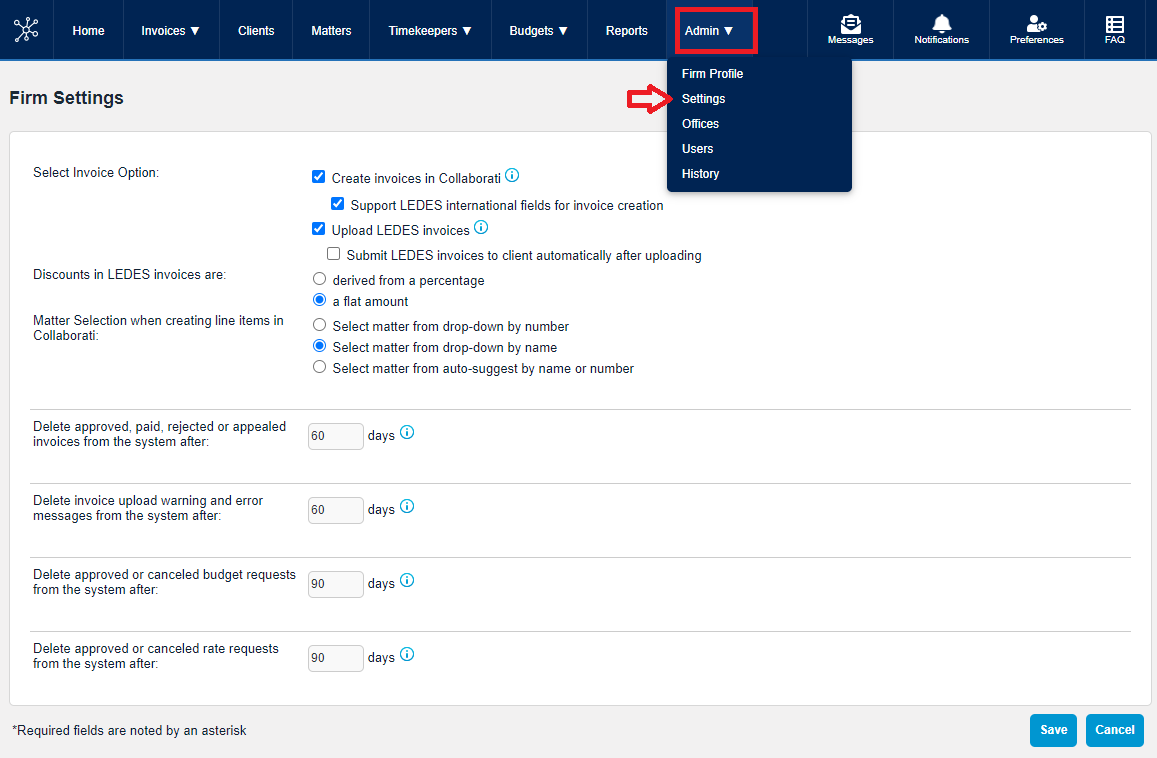
For LEDES98B Invoice
When you upload an invoice using a LEDES1998B file, the currency will match the Admin > Offices > Office Name > Settings: Billing Currency. Check the currency on the invoice by opening the invoice details in Collaborati: Click on the file name and then click on the invoice number. Then verify that the currency looks correct - before you submit:
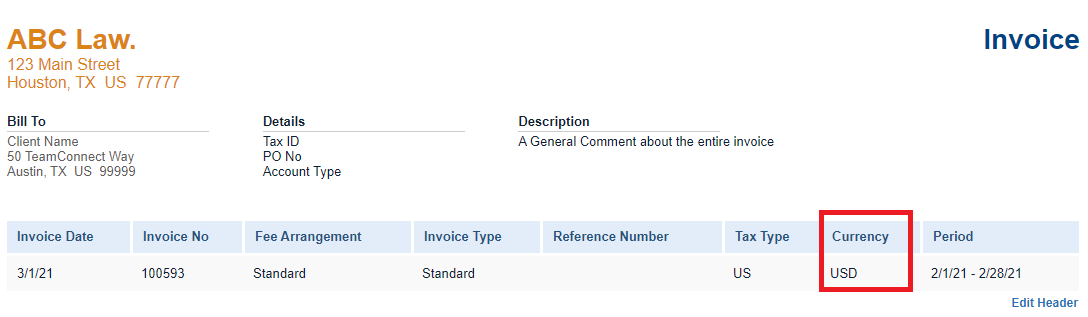
Most other LEDES formats allow for the currency to be specified on the file. More information about this can be found here.
For Manual Invoice Only
Another option is to change your settings to allow for International fields in your invoices. This would give you the option to choose the currency each time you create the invoice.
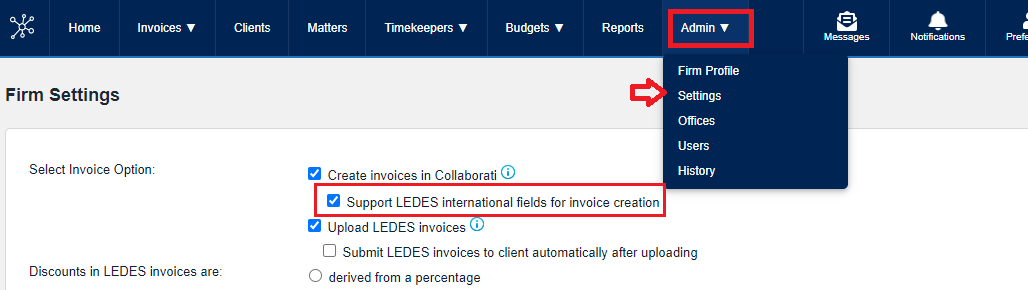
The currency will default to the settings of the billing currency, but it is easy to change each time you create a manual invoice.