Glossary
Client : The Company that will be the recipient of the invoice(s)
Office : Law Firm or Outside Party that submits invoices via Collaborati to their client
Timekeepers: Attorneys and Paralegals who perform services listed on invoices; persons whose time is listed on the invoice
Home Office: Should match the "office" that the timekeeper is most likely to work from.
User Roles
Firm Admin – creates and submits invoices, maintains users and timekeepers, submit budget requests, rate requests and tender requests, troubleshooting invoice errors. This person will have highest level of privilege and can see all the information in the system. Maintains Firm Profile.
Firm User – creates and submits invoices, submits budget requests and tender requests. Will have limited access in the system.
Budget
Matter Budget - a snapshot of the most recent proposed and allocated amounts (the amount accepted or approved by the client).
Budget Request - the information that the office proposes to the client
Tender Request : Offers and/or bids for particular Legal
Rate Request : Request initiated by office for timekeeper rates; to be approved by client, can include Timekeeper rate or Task code rate. (Matter Level Rates are available for some clients)
Firms and Offices
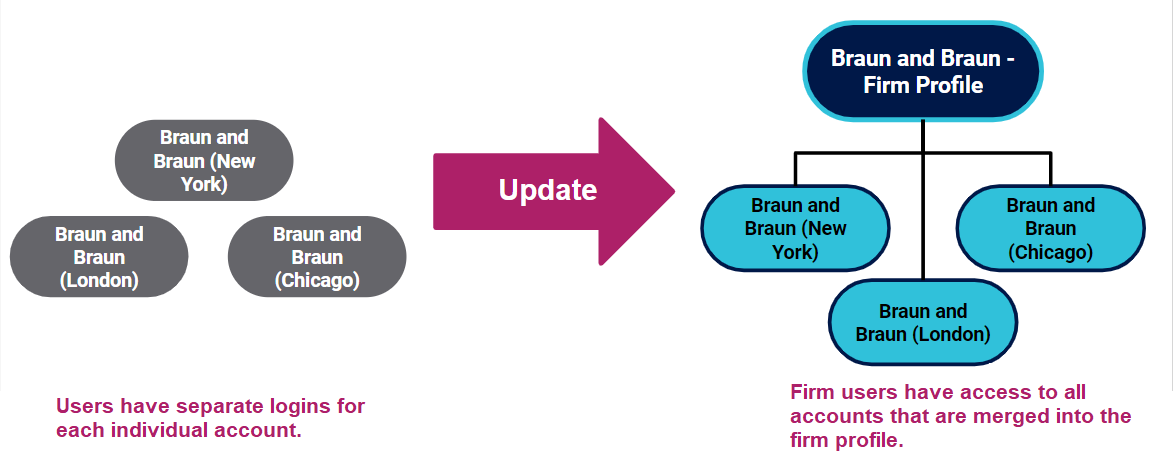
Office: When a law firm has several accounts in Collaborati and is merged using the Firm structure (see diagram above), the different accounts are called "Offices". Also referred to as Vendor Offices.
Firm: Group of Offices. Record which allows user (Firm Admins/Users) access to multiple Offices using one login, as opposed to one login for each location (or office). May include one or more Offices.
Firm Admin: Maintains Offices and Firm Profile. Creates and submits invoices, maintains users and timekeepers, submit budget requests, rate requests and tender requests, troubleshooting invoice errors.
Firm User: creates and submits invoices, submits budget requests and tender requests for all Offices with the Firm.
Note: At this time, the system does not allow for Users within the Firm Structure to have limited access to only one Office account. The Users will have access to all the Offices within a Firm. If a Company requests that one or more users should not have access to all Offices, then (1) those users should be deactivated or (2) separate Firms can be created for each separate Office (for example, Green Law Dallas attached to Firm: Green Law Dallas and Green Law Houston attached to Firm: Green Law Houston, etc.).

