Overview of Office Accounts
Office accounts are created by Collaborati Support. After creating the office accounts and assigning them to a "Firm", the respective Firm Administrator can view these offices on their Firm Profile page accessed from the Admin tab. The Offices will then be available to organize your e-Billing without the need for additional logins per location.
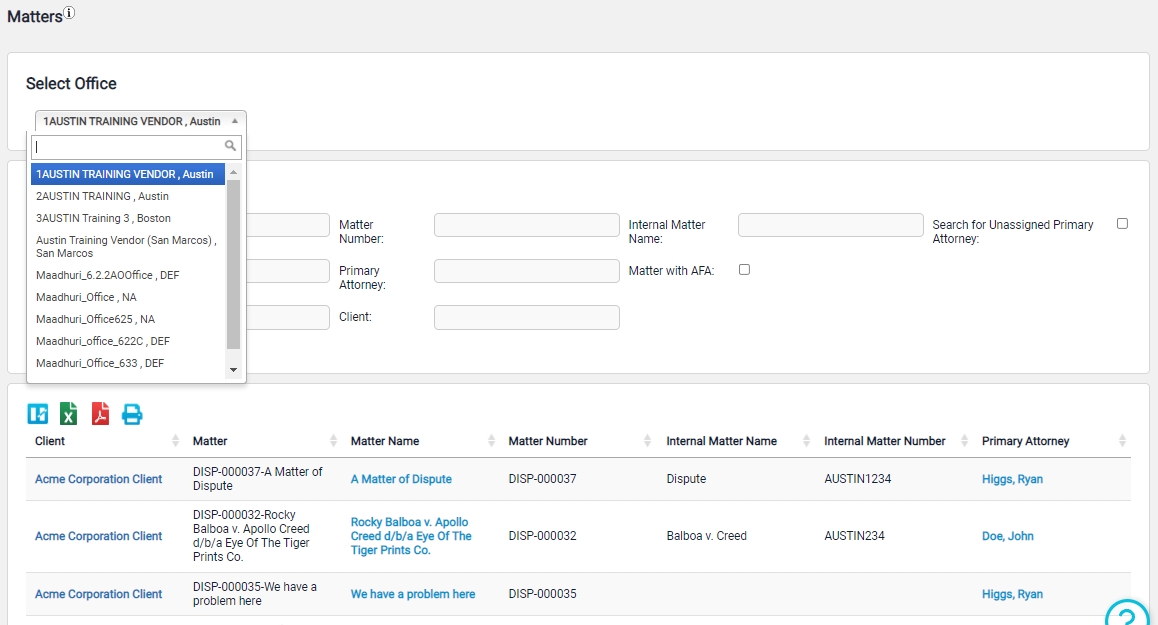
Best Practices for Using Offices
Each office should have a unique name. Having a unique name will avoid confusion when creating Rate Requests.
- Using capital letters
- Using punctuation
- Using parentheses to specify the city/country
Examples: "Austin Law Firm" with unique names
- Austin Law Firm
- AUSTIN LAW FIRM
- Austin Law, Firm
- Austin Law Firm (Dallas)
Additionally, if there is a particular office that you want to appear at the top of the drop-down list, you can add a number, before the name of the Office. If there is a space before the name of the office, that can affect the order of the drop-down list.
For example:
- 1Austin Law Firm
- 2AUSTIN LAW FIRM
Another example:
- Austin Law Firm (this one has a space at the beginning)
- AUSTIN LAW FIRM

